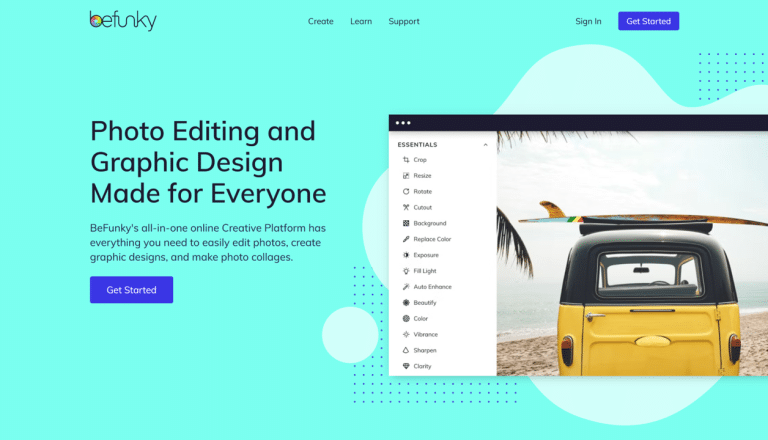Summarize 10 PDFs using Get Recall for Free – AI PDF Summarizer

In today’s digital age, both students and professionals are swamped with long pdf documents, reports and scientific papers. For years, it was a tedious task to go through the whole report and determine the key information in it. In 2025, with advances in Artificial Intelligence, summarizing an entire pdf can be done instantly using AI PDF Summarizer. At the forefront of this AI tool stands Get Recall, which is known to not only summarize long pdf documents, but reimagines the way we interact with documents.
Lets dive into learning how to use Get Recall to summarize pdf files. Before we get started, make sure you have an account with Get Recall or the Get Recall chrome extension. If you don’t have either, you can Sign Up or Install the Chrome Extension to get started. For this example we will use AI to summarize the Sustainable Development Goals Progress Report 2024. The report is 26 pages long and has over 13000 words. Let’s use this AI PDF summarizer to find key insights from the report.
Step 1: Upload the PDF file
First you will need to upload the pdf you want to summarize. You can either upload a pdf file from your computer or you can provide a web link for the pdf.
If you would like to upload pdf from your computer, you will need to click on the drop down menu next to the NEW button and choose UPLOAD A PDF option. Next you will get a Summarize PDF dialogue box where you will upload the document and choose whether you want a concise or detailed summary.
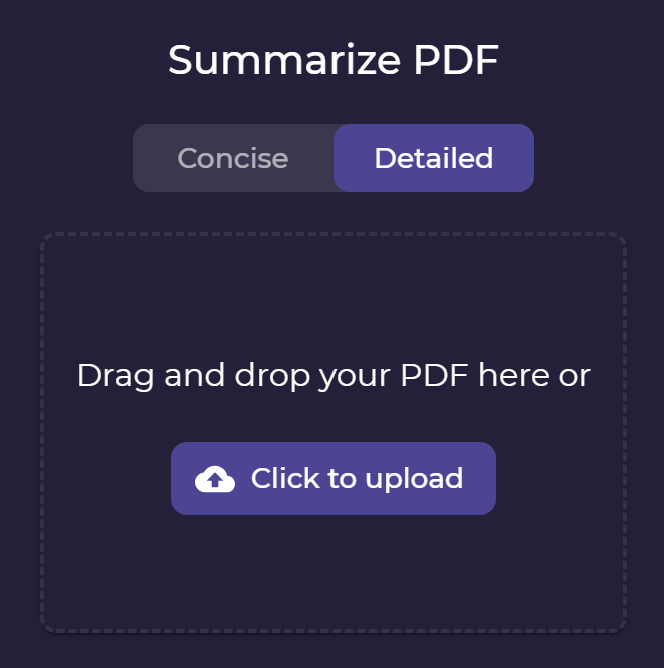
If you have a web link to the pdf, you can simply click on the NEW button and paste the URL. Once you hit the Click on Summarize button, your pdf will be instantly summarized.
Step 2: Summarize PDF Files
Once you upload your pdf, Get Recall will summarize the pdf file. This step takes only a few seconds. You will notice that your summary will comprise headings and multiple bullet points. Thanks to artificial intelligence, you can summarize lengthy reports to extract key points.
You can check out the summary generated by both Concise and Detailed option below. The Concise summary has about 1300 words and the detailed summary has around 7500 words.
Step 3: Modify and Analyze the PDF Documents Summary
Once the summary is ready, you can modify and/or analyze it in multiple ways as mentioned below.
- Add Tag – You can add tags to keep your cards organized.
- Edit the titles and body – You can edit the summary generated by Get Recall to add a human element.
- Share the Summary – You can share the summary as a link to your coworkers or friends
- Pin or Unpin the Summary – By default, the card will be pinned, but you can choose to unpin it
- Generate Questions – You can generate questions from the pdf summary and test your knowledge by answering questions
- Export to Markdown – You can export the summary as a .md file format.
- Delete – Remove the summary card
- Switch to Graph View – The Graph View looks like mind maps and helps grasp information more visually.
Word of the Wise on the AI PDF Summarizer – Get Recall
- Start by using the concise option. If still feel the need for more detail, then use the detailed option.
- You only summarize 10 pdfs for free, so summarize only what you need
- Use the Graph view to visually grasp the key concepts. Check out the graph view for this summary below
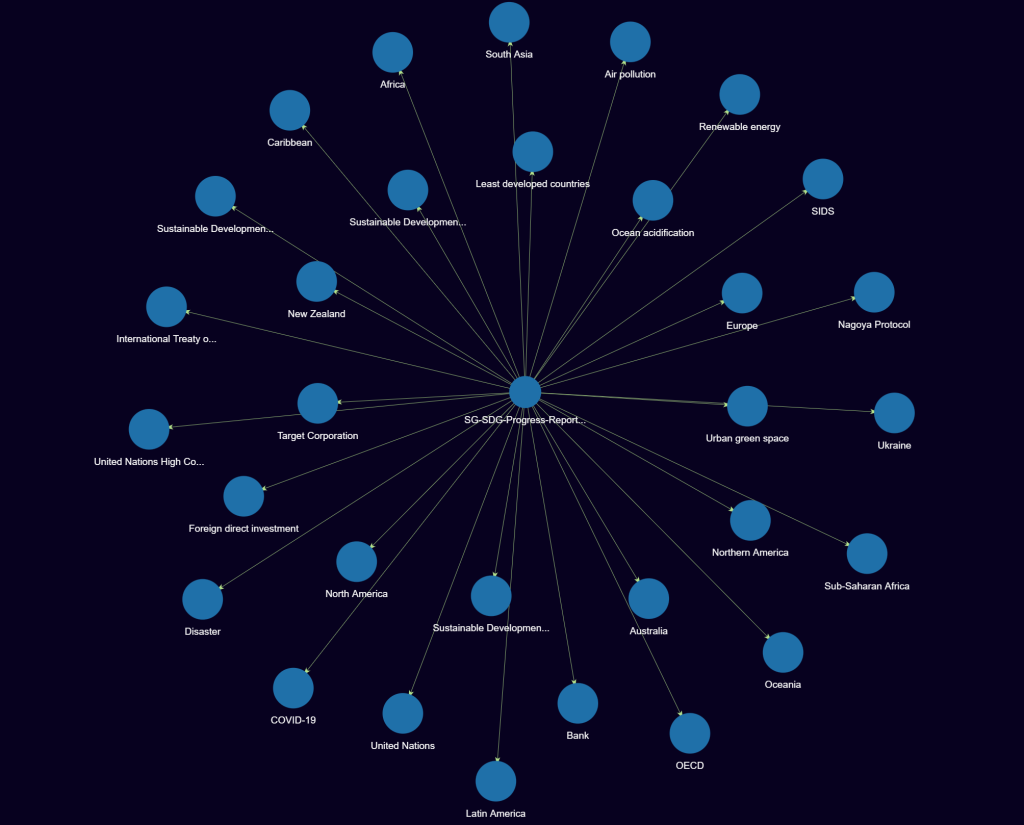
In this example, we summarized a 26-page report with over 13,000 words. With the concise option, we got a summary of around 1300 words, and with the detailed option, we got a summary of around 7500 words. You can also use this to summarize research papers, business reports, or lecture notes. It was worth noting that generating a concise summary took much longer than generating a detailed summary.
Get Recall is a great AI pdf summarizer. You can summarize up to 10 PDF content for free. You can also choose to subscribe to the premium version to get unlimited access to summarize PDFs.
Apart from summarizing lengthy PDF files, Get Recall has other tools that summarize YouTube Videos, Blog Posts, News Articles, Wikipedia, and Podcasts. Check out my blog post, The Essential Guide to Get Recall AI—Summarize PDF, YouTube Videos, Blogs, and More, for more information.