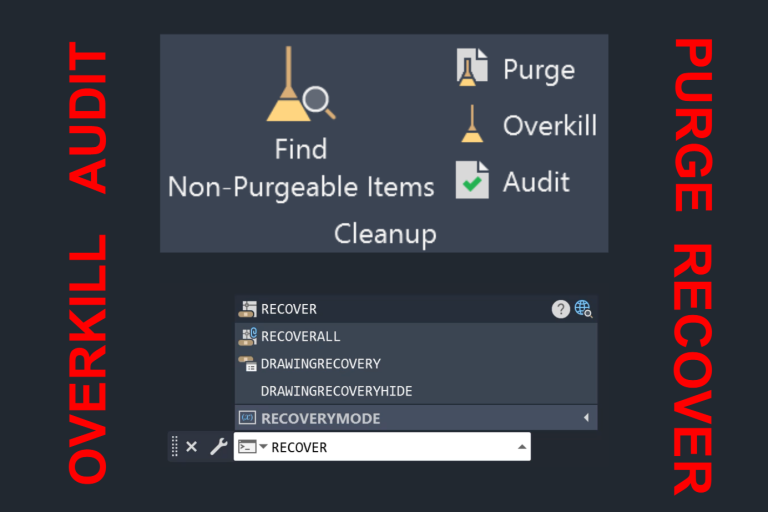Mastering 13 AutoCAD Hatch and Gradient Features: A Step-by-Step Guide

When it comes to creating technical drawings in AutoCAD, hatching and gradients are the ultimate tools to turn basic linework into beautiful, easy to read designs. These solid fill features not only add depth and visual interest to your drawings but also serve practical purposes – from material and cross-sections to highlighting areas and improving drawing readability.
While these tools seem easy at first glance, the boundaries, scale factors and pattern alignments can turn a simple task into hours of troubleshooting. In this guide we’ll cover everything you need to know about hatches and gradients – from the basics to advanced techniques even seasoned CAD professionals may have missed. Whether you’re struggling with boundary detection or want to create amazing visualization effects, you’ll never struggle with hatching again.
Hatch Command in AutoCAD
Essentially there are three major ways you can create a hatch in AutoCAD:
- Pick Internal Point: Pick an internal point in an enclosed area to create a hatch
- Select Objects: Select a closed, two-dimensional boundary objects to create a hatch
- Draw it Out: Draw an area or a path hatch with this option. You can also directly create a rectangle or circle hatch as well.
I have mostly used picking an internal point and selecting an object, but drawing a hatch can be useful in certain use cases too.
How to Create Hatch using Pick Internal Points option?
Follow the steps below to create a hatch using the Pick Internal Points option in AutoCAD:
- Activate the Hatch command by typing H or HATCH in the Command Line.
- Select the Pick Internal Point option or type in K the Command Line and press enter.
- Select an internal point in a closed area and your hatch will be generated.
How to Create Hatch using Select Object option?
Follow the steps below to create a hatch using the Select Object option in AutoCAD:
- Activate the Hatch command by typing H or HATCH in the Command Line.
- Select the Select Object option or type in S in the Command Line and press enter.
- Select a two-dimensional object or boundary objects with closed area and your hatch will be generated.
How to Draw Hatch in AutoCAD?
Follow the steps below to draw a hatch in AutoCAD:
- Activate the Hatch command by typing H or HATCH in the Command Line.
- Select the Draw option or type in D in the Command Line and press enter. You can now start drawing hatched polygons which will update as you add more vertexes. There are options to create path, rectangle and circle hatches too.
- To create a path hatch, select the mode (M) option and then choose path (P). You can revert back to Area by activating the hatch command, choosing mode option and then selecting Area (A) option.
- To create a rectangle hatch select the Rectangle option or type R in command line and press enter.
- To create a circle hatch, select the Circle option or type C in command line and press enter.
Hatch Creation Ribbon Area and Hatch Tools
Once you activate the Hatch Command, the Hatch Creation Panel will be visible in the Ribbon Area. Here you will have various options to edit hatches. We will explore each option in detail. Checkout the snapshot of the Hatch Creation Panel.

Hatch Boundaries Panel
The Hatch Boundaries tab will provide you with four different options:
- Pick Points: Create a Hatch by picking the Internal Point
- Select: Create a Hatch by Selecting an Object
- Remove: Remove a hatch. You can only remove hatches that were created while the Pick Points command is activate.
- Recreate: Generate a boundary for any created hatches. Another way to generate a boundary for a hatch is by selecting a hatch, right-click on it, and then select the Generate Boundary option.

Hatch Pattern Panel
In this tab, you will see various AutoCAD hatch patterns such as solid, cross, honey, hex, and more. Some of these hatches represent materials such as concrete and bricks. Click the drop-down menu to explore various hatch or fill options. To change a hatch pattern, select a generated hatch and choose the new one in the Hatch Pattern.

Hatch Properties Panel
In the Hatch Properties Panel, you can update various hatch properties.
- Pattern Type: Change the Hatch Pattern to Solid, Gradient, or User Defined
- Hatch Color: Assign hatch color By Layer, By Block, or choose a color.
- Background Color: Choose a color for the hatch’s background. You can choose to have none for the background color as well.
- Hatch Transparency: Choose a hatch transparency from 0 to 90.
- Hatch Angle: Give an Angle to the Hatch.
- Hatch Scale: Provide a Scale Factor to the Hatch.

Hatch Origin Panel
When you create a Hatch, the hatch will randomly select an origin point. However, you have the option to select the origin point so that your hatch starts at the point you select. Look at the example below. We have two earth hatches. For the hatch on the left, the origin was random, but for the hatch on the right the lower right corner was chosen as the origin. Note how the hatch on the right starts perfectly at the bottom.
There are various Hatch Origin options:
- Bottom Left
- Bottom Right
- Top Left
- Top Right
- Center
- Use Current Origin
- Store as Default Origin


Follow the steps below to set the origin for your hatch:
- Activate the Hatch Command by typing HATCH in the command line.
- Choose the Set Origin option from the hatch creation ribbon tab.
- Choose the origin
Hatch Options Panel
There are several options available for hatches:
- Associative: This option lets you decide whether the hatch updates when the hatch boundary is updated.
- Annotative: Automatically updates the hatch scale with the scale of the viewport.
- Match Properties: There are two options to match properties:
- Use the Current Origin Point: Matches the properties of a hatch except the hatch origin.
- Use Source Hatch Origin: Matches the properties of a hatch including the hatch origin.
- Gap Tolerance: This sets the maximum size of gap that can be ignored when creating a hatch. You can update the gap tolerance by typing HPGAPTOL variable in the command line and then updating the gap tolerance. By default the gap tolerance is 0 and you can set a gap tolerance of upto 5000 units.
- Separate Hatches: When you use the HATCH command, AutoCAD allows you to select multiple closed boundaries at once. By default, AutoCAD creates one unified hatch that fills all the selected areas—think of it as one big hatch that happens to fill several spaces. The Separate Hatches option breaks the one big hatch into multiple hatches based on different closed boundaries. This becomes important when you need to modify specific areas later, as separate hatches can be edited individually without affecting other hatched areas in your drawing. The separate hatch option will only appear when you select a hatch created by hatching multiple closed boundaries simultaneously.
- Island Detection Options: This may sound tricky, but it is very helpful if you grasp it. For this option, I have put the exact words as you will find when you move your mouse over different options. AutoCAD does a great job describing each option. Tip: You can scroll your cursor/mouse over any option in the Ribbon and other parts of AutoCAD, and you will see a description of what it is.
- Normal Island Detection: Automatically hatches islands inward from the area specified by the hatch pick point.
- Outer Island Detection: Hatches only the area between the outer hatch boundary and any interior islands relative to the location of the hatch pick point.
- Ignore Island Detection: Automatically hatches islands inward from the area specified by the hatch pick point.
- Draw Order: Choose what happens to the Draw Order of the hatch from the following options:
- Do Not Change
- Send to Back
- Bring to Front
- Send Behind Boundary
- Bring in Front of Boundary


Hatch Edit Dialog Box

To open the Hatch Edit Dialog Box, type Hatch in the command line and then choose the settings option or type T in the command line. In the Hatch Settings Dialogue Box, you can update as follows:
- Type and Pattern
- Angle and Scale
- Hatch Origin
- Boundaries
- Annotative
- Associative
- Create Separate Hatches
- Draw Order
- Layer
- Transparency
- Inherit Properties
Creating Gradients in AutoCAD
The Gradient command works similar to the hatch command. Activate the gradient command by typing GRADIENT in the command line. You can then create a gradient by Pick Internal Point, Select Object, or Draw command.

How to Convert Hatch into Gradient?
First select the hatch object that you want to convert to a gradient. The Hatch Editor Panel will be displayed. In the Properties Panel, change the Hatch Type to Gradient. You can now update the color 1, color 2, pattern, tint percentage and origin (center or not).
Gradient Settings

To open the Gradient Edit Dialogue Box, type Gradient in the command line and then choose settings option or type T in command line. In the Gradient Settings Dialogue Box you can update as follows:
- Color
- Orientation
- Boundaries
- Annotative
- Associative
- Create Separate Hatches
- Draw Order
- Layer
- Transparency
- Inherit Properties
Frequently Asked Question
How to Trim a Hatch in AutoCAD?
You cannot trim a hatch like you trim a line. You will need to generate a boundary of the hatch objects, trim and update the boundaries, and then create the hatch again with the new boundary.
A Boundary looks closed but I am still unable to hatch it. What to do?
Increase the gap tolerance and ensure the endpoints are snapping at the vertexes. In some cases, AutoCAD will create a temporary red circle on the vertices that are not connected. If you have a closed area created by multiple lines (not a connected polyline), then use BPoly to generate a connected closed boundary and hatch using the select line object (in case pick internal point is not working).
How to create User Defined Hatch Patterns?
To create a user defined hatch pattern in AutoCAD, you will need to create a PAT file that defines the custom hatch and then install it in AutoCAD. You can learn more on how to install the pat files or the User Defined Hatch Patterns here.
Hope you enjoyed learned about hatches and gradient. If you wish to explore other facets of AutoCAD, feel free to checkout my blog on 25 Foundational Concepts of AutoCAD.