BeFunky – The Essential Guide to AI Photo Editor

BeFunky is a powerful and user-friendly photo editing and graphics tool. With BeFunky, you can enhance your pictures for social media, create stunning photo collages, and design beautiful graphics. It serves as a valuable resource for individuals in various professions looking to produce appealing visual content. BeFunky offers a selection of free editing tools, as well as many advanced AI features available in the paid version. The best part is that BeFunky is accessible on both computers and mobile devices.
Key Features of BeFunky
Photo Editing
BeFunky’s photo editor combines both basic and advanced AI editing tools, making it easy and versatile to edit photos in just a few seconds. You can edit photos from the BeFunky library, from your computer, or import them from Google Drive or Google Photos. Supported photo formats include BFD, JPG, and PNG.
The Photo Editor has 10 important toolsets: Image Manager, Edit, Touch Up, Effects, Artsy, Frames, Graphics, Overlays, Text and Textures. We will discuss the plethora of features available in each toolset below:
| Tools | Description |
|---|---|
| Image Manager | The Image Manager is where you temporarily store images that you want to edit. You can also search for stock images in this section. |
| Edit | The Edit tools has plethora of basic and AI editing tools. These tools are divided into Essentials, Remove/Replace, Color Enhancements, Details Enhancements, Brightness, Blur, Smoothing and Legacy. |
| Touch Up | The Touch Up tools are like cosmetics, you can upgrade facial features and body features such as skin, hair, eyes and mouth. |
| Effects | With the Effects tool, you can enhance images using preset filters, including B&W Tones, Glitch Art, Stenciler, Pop Art, and Vintage Colors. |
| Artsy | With the Artsy Effects, you can turn images into a piece of art. Some of the artsy effects include Comics, Cartoonizer, Pastel, Oil Painting and Watercolor. |
| Frames | With the frames options you can add frames to your images. Some of the frames include Floral, Hand Drawn and Decorative. |
| Graphics | With the graphics option, you can add graphics on top of your images. There are three types of graphics that you can add on your images – Basic Shapes, Graphics from the Graphics Library, and Computer. |
| Overlays | With the overlay option, you can add a shape over an image. Some of the overlay categories include floral, alphabets, numbers, and patterns. |
| Text | The text option provides different types of texts that can be inserted on your images. Once you insert a text, you also get basic text editing options. |
| Textures | The textures option has multiple preset textures options: Featured, Bokeh, Scratches, Light Trails, Light Leaks, Fabric, Grunge, Paint, Metal, Bricks and Paper. |
It is noteworthy that with an overall user-friendly interface, BeFunky’s Photo editor comes with an even easier interface that makes editing easy and time saving for both beginners and professionals.
Once you are satisfied with the edited photo, you can save the image on your computer, within BeFunky Library, Google Drive, or Google Photos. You may also opt for ‘Save As Project’ so you can access this file & make changes in BeFunky in future.
The batch option empowers you to upload hundreds of photos and edit them all together.
Key AI Features in Photo Editor
The Photo Editor includes several features that utilize AI for specific edits. Some of these features are Background Remover, Object Eraser, Photo Enhancer, Sky Replacer, Deblur, and Old Photo Restorer.
These tools automatically analyze the image, including its objects and colors, to make edits without any human intervention. Learn more about what each tool does below:
- Background Remover: Removes the background from the image. Additionally, you can blur the background or add a color to the background as well
- Object Eraser: Remove unwanted objects from the picture
- Photo Enhancer: Enhances Image Quality in just one click
- Sky Replacer: Replaces the sky with preset options
- Deblur: Sharpens Blurry Photo
- Old Photo Restoration: Restore old photos with just one click

Collage Maker
BeFunky’s user-friendly collage maker got your back whenever you need to create photo collages from your images. The Collage Maker has 6 important toolsets: Image Manager, Customize, Layouts, Patterns, Graphics, and Text.
The Image Manager, Graphics, and Text features are the same as the ones offered in Photo Editor.
With the Customize tool, you can customize background color, spacing, corner rounding, rotate, flip, ratio, orientation, width, and height.
With the Layouts tool, you can either create your own layout or choose one of the layout presets. Some of the layout presets are Grid, Tall, Instagram, Facebook Cover, and Pinterest.
With the Patterns tool, you can either set a pattern in the background or add it to the cell.
Once complete, you can save it on your computer, on BeFunky, Google Drive, or Google photos. You may also want to “save as project” to be able to edit this collage in the future.

Graphic Designer
BeFunky provides a variety of graphic design tools that are user-friendly, enabling anyone to create stunning designs without the need for complex software.
The platform offers a variety of templates organized into categories such as social media, business marketing, online advertising, events, holidays, productivity, and collages.
If you don’t find a suitable template, you can also start with a blank canvas and create your graphics from scratch. With these tools and templates, you can easily design impressive layouts.

BeFunky Use Cases
Cartoonize an Image with the Photo Editor
You can cartoonize an image with the Befunky Photo Editor. Unless you have a BeFunky Plus membership, you will get a watermark on your end result. In the example below, we are cartoonizing the Mountains from Smokey National Park.
Follow the Steps below to Cartoonize an Image in BeFunky:
- On the BeFunky home screen click on Create and then choose Photo Editor.
- Open the Image that you want to cartoonize.
- Choose the Artsy option from the menu bar on the left, and then click on Cartoonizer. Choose from one of the 8 options provided.
- When you are finished, click on “Save” and select the destination where you would like to save or post your work. You can choose from options such as your Computer, BeFunky, Google Drive, Google Photos, Facebook, Dropbox, Pinterest, or Twitter. Please note: If you do not have BeFunky Plus, a watermark will appear on your photo when you download it.
BeFunky Review
I have tried many photo editing tools, but BeFunky is at the top of my list. You can access BeFunky on both desktop and mobile devices. It offers a wide range of free photo editing tools, graphic templates, and collage templates. While the AI photo editing features require a fee, the prices are reasonable, especially if you edit photos regularly or for specific projects. Although it doesn’t have the same level of sophistication as Photoshop or other professional photo editing tools, it is a user-friendly and cost-effective choice for content creators and beginners.
BeFunky Pricing
BeFunky offers both free and paid (BeFunky Plus) plans. The free plan has limited options, but you can try many features from the paid plan for free; however, your final product will have a BeFunky watermark. You can check out which features are available in free version and in paid version here.
The BeFunky Plus plan is priced at $6.99 per month when billed annually and $14.99 when billed monthly. Subscribers gain full access to all tools on the platform, including AI photo editing tools. You can use this subscription on multiple devices, such as tablets or smartphones. Additionally, you have the option to cancel your BeFunky Plus subscription at any time.

Frequently Asked Questions
Do I need to download software to use BeFunky?
No, BeFunky is a web-based platform that works directly in your browser, eliminating the need to download any software.
Can I use BeFunky on my mobile device?
BeFunky has a Mobile App on both the Apple App Store and Google Play.
Can I save my projects and edit them later?
With BeFunky, you can “Save As Project” to be able to edit them later.
BeFunky in a Nutshell
| Features | Photo Editor Collage Editor Graphic Designer |
| Cost | Monthly Plan: $14.99 per month Annual Plan: $6.99 per month |
| Resources | Getting Started Technical Guides FAQ |
To learn about other tools powered by Artificial Intelligence, check out my blog GIFluent.




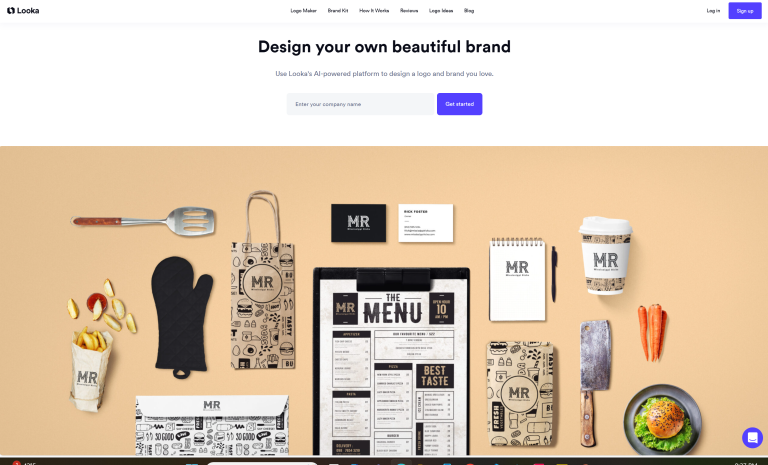


Leave a Reply