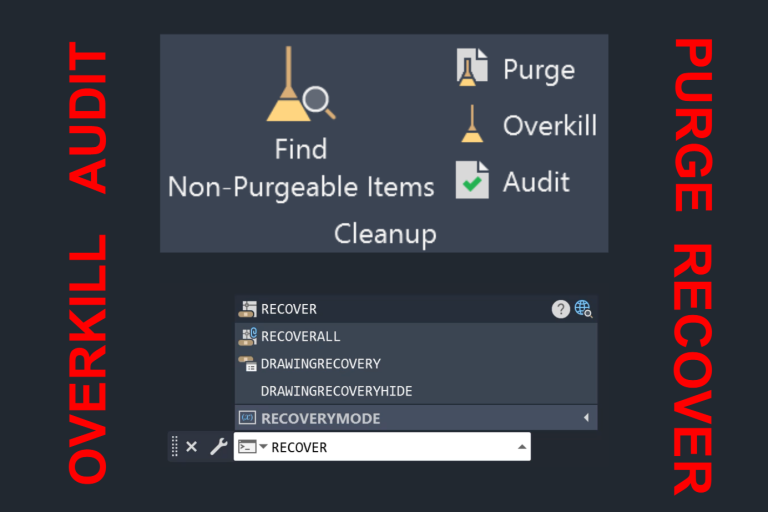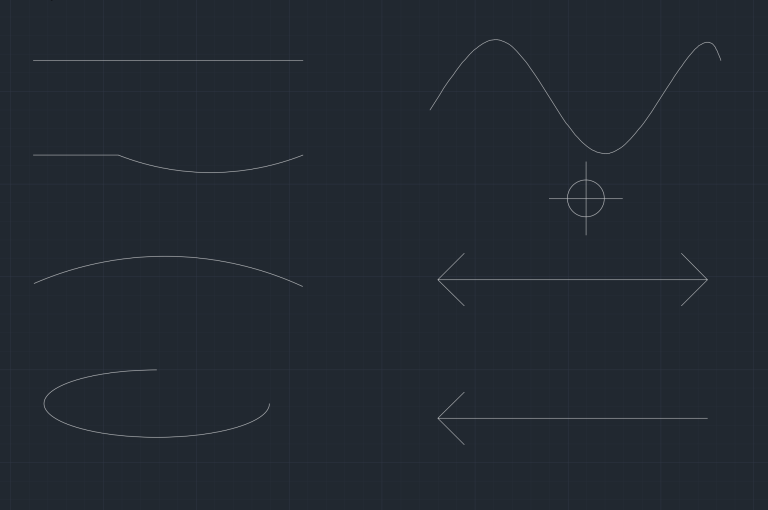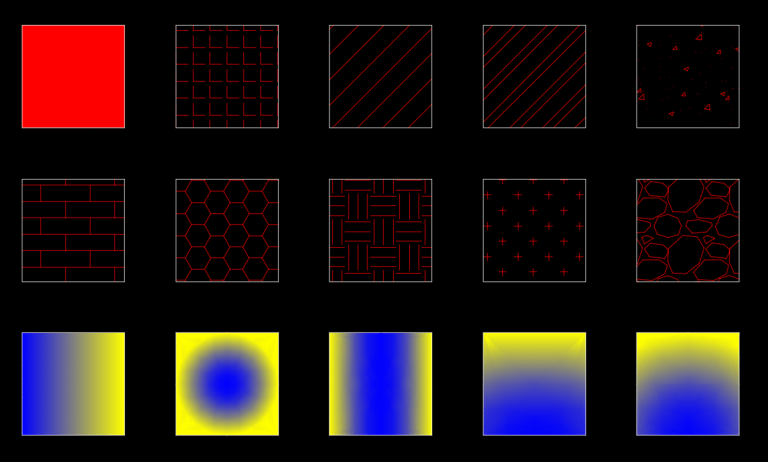AutoCAD Properties Palette Simplified
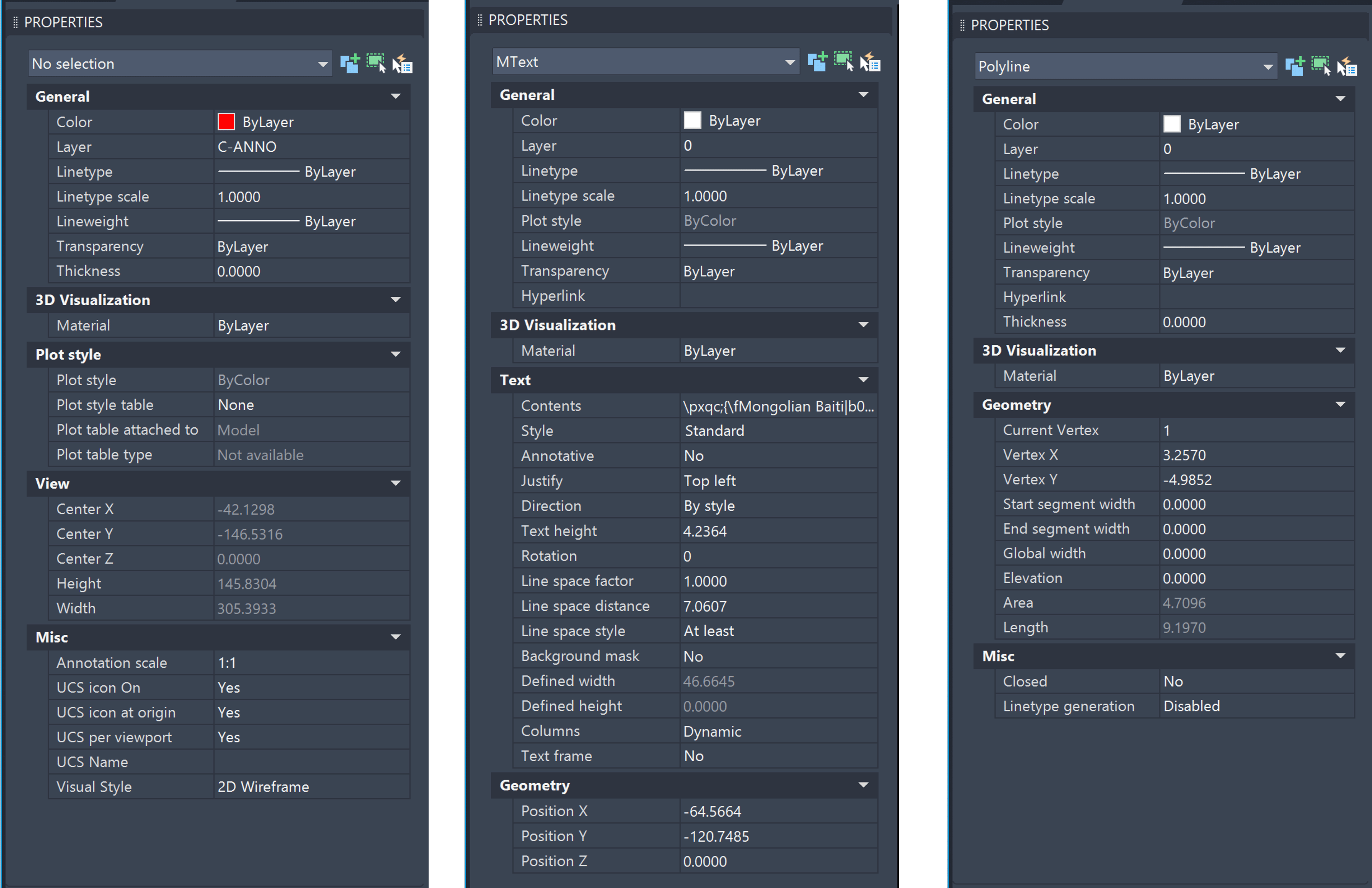
The AutoCAD Properties Palette is a versatile tool used for viewing properties and to make quick changes. Different AutoCAD objects – from simple lines to complex blocks – have different attributes, so the palette adapts to show the relevant properties for what ever object(s) you have selected. In my professional journey as a Civil Design Engineer, the Properties Palette has become such a workflow cornerstone that I permanently dock it along the left side of my Drawing Area.
How To Open AutoCAD Properties Panel?
There are three major ways you can open the Properties Panel in AutoCAD:
- Command Line: PROP or PROPERTIES
- Ribbon Area: View > Properties Panel > Properties
- Keyboard Shortcut: CTRL + 1
Properties Palette – General and Geometry
When you have the Properties Palette open and you select an object, you will see and have the opportunity to edit various properties of an object. Most of the Properties Palette will have a General and Geometry section.
The General section includes layer-related properties for an object, such as Color, Layer, Linetype, Linetype Scale, Lineweight, Transparency, and Thickness. Typically, you would update the properties of a layer using the Layer Properties Manager. However, if you want some properties of an object to differ from its layer, you can adjust them in this section.
For example, if all your water lines are on the WATR-LINE layer with the layer’s linetype set to –W–, but you need one segment of the water line to have the –HW– linetype, you don’t necessarily have to create a new layer. Instead, you can override the layer’s linetype for that specific segment in the Properties Palette, allowing it to use the –HW– linetype instead.
The Geometry Section can be found in the Properties Palette of various objects, though the available options may vary depending on the specific object. Generally, you will find the option to modify the coordinates of vertices or the object’s position for most AutoCAD objects.
Properties Palette for Dimension
The Properties Palette is very handy when updating the properties of dimensions in AutoCAD. The Lines & Arrows section allows you to edit how the arrows and extension (ext.) lines and dim lines look. The Text section will enable you to edit various properties of the dimension text, such as text height, fill color, text rotation, and text view direction. The Primary Units section has options for dim roundoff, dim scale linear, dim units, and precision. There are also options for Alternate Units and Tolerances.

Properties Palette for Text and MText
For Text, you can quickly change the Style, Annotation Setting, Justification, Height, Rotation, Width Factor, and Obliquing using the Properties Palette. MText comes with additional properties that can be easily changed using the Properties Palette, such as Line Space Factor, Line Space Distance, Line Space Style, Background Mask, Columns, and Text Frame.
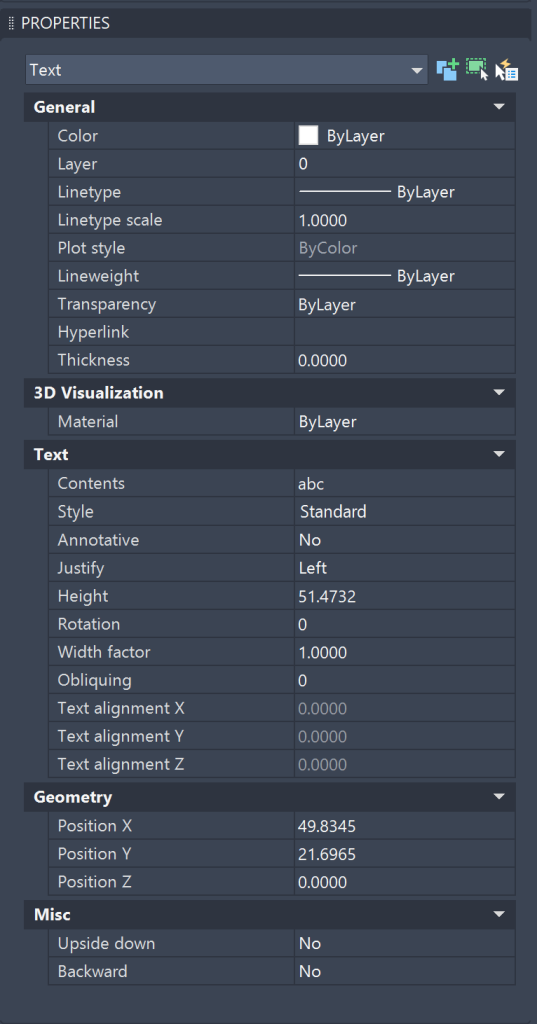
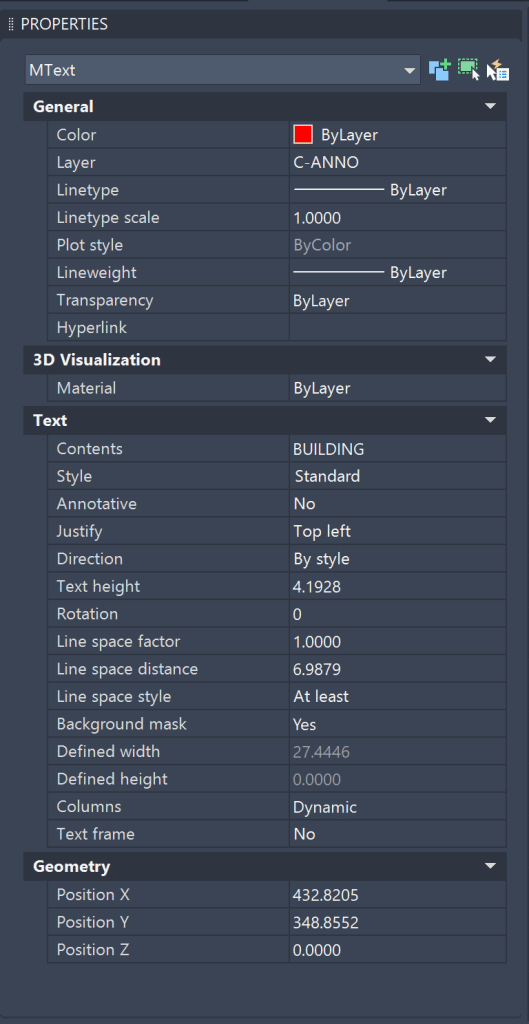
Properties Palette for Line & Polyline
Below, you can notice that Polyline has many more properties than Line. Some of the properties of Polyline include Current Vertex, Global Width, Elevation, and Closed (Y/N).
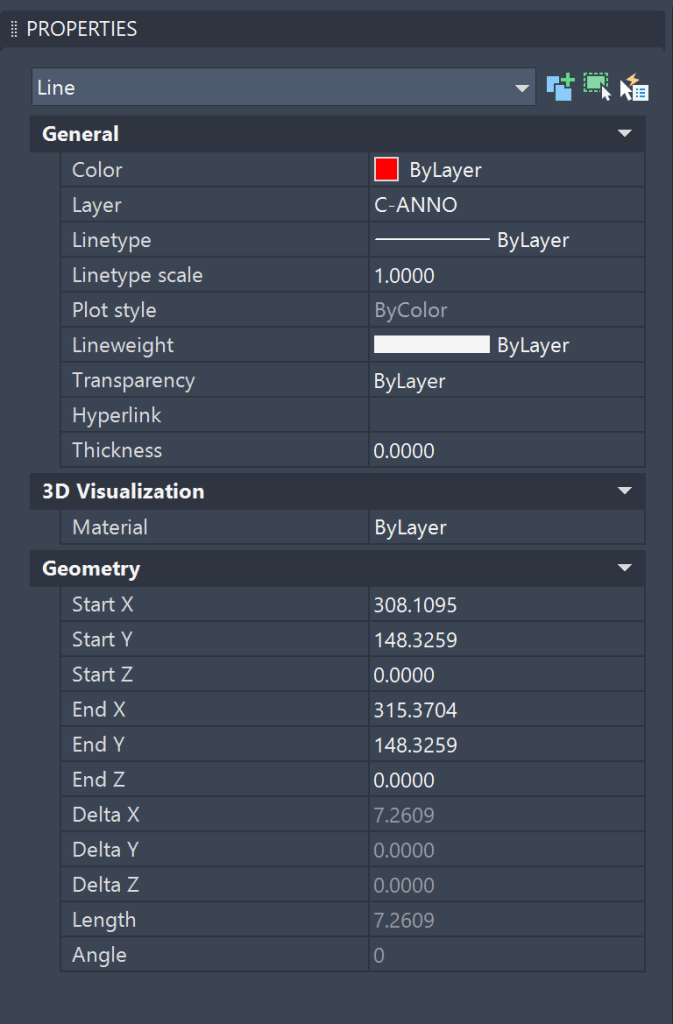

Properties Palette for Arc & Spline
For an Arc, you can use the Properties Palette to quickly change the Radius, Start Angle, and End Angle. For a Spline, you can use the Properties Palette to change the Method (Control Vertices or Fit) and many other associated properties as shown in the picture below.
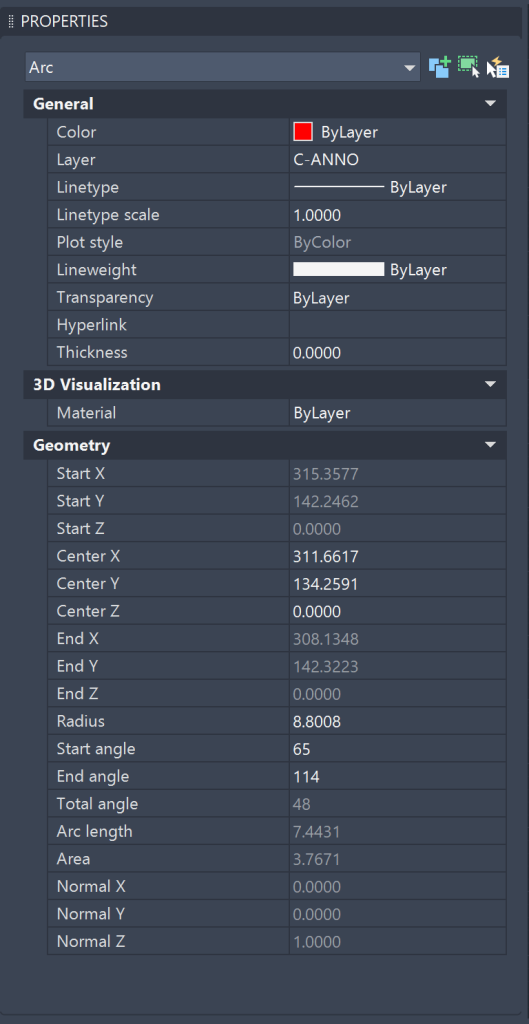

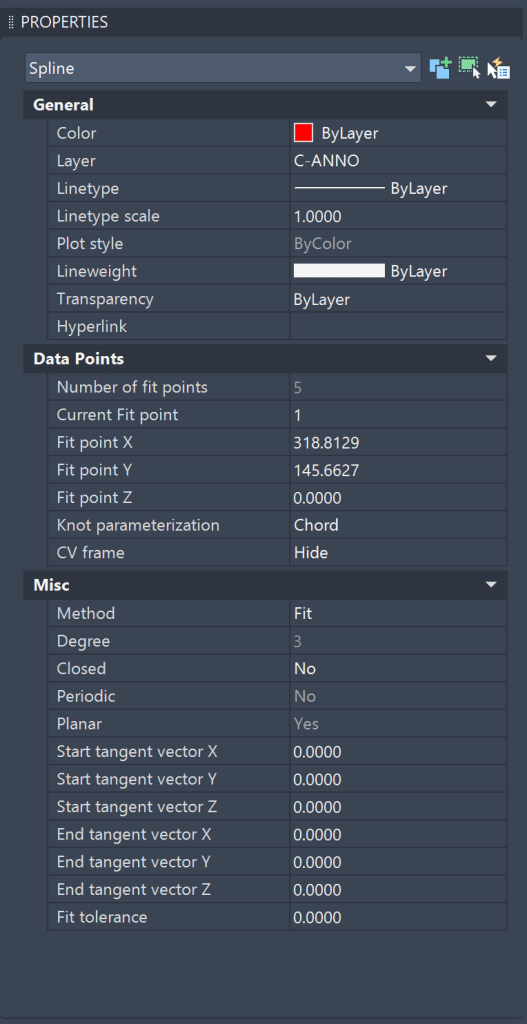
Properties Palette for Ellipse & Revision Cloud
For an Ellipse, you can use the Properties Palette to quickly change Major Radius, Minor Radius, Radius Ratio, Start Angle, and End Angle. For a Rev Cloud, you can use the Properties Palette to quickly change start segment width, end segment width, global width, and elevation.
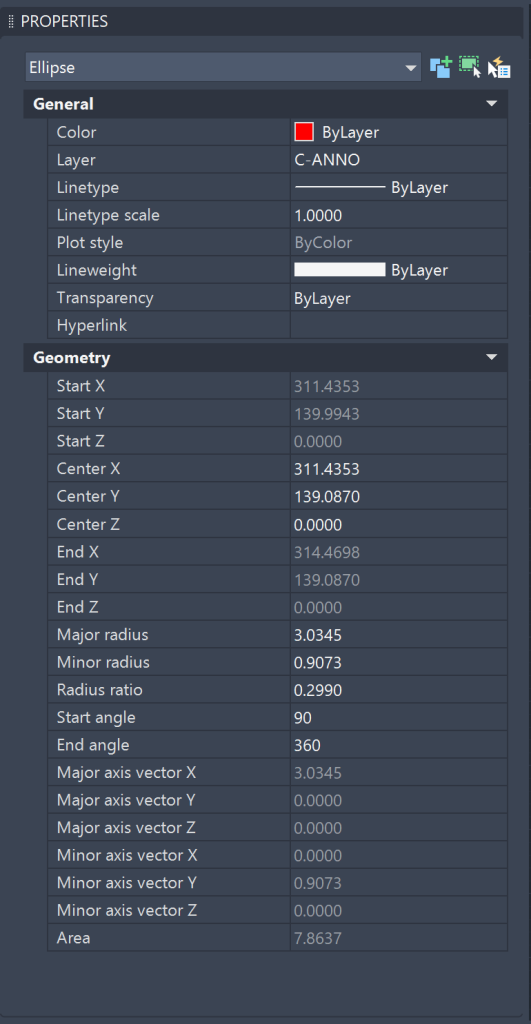
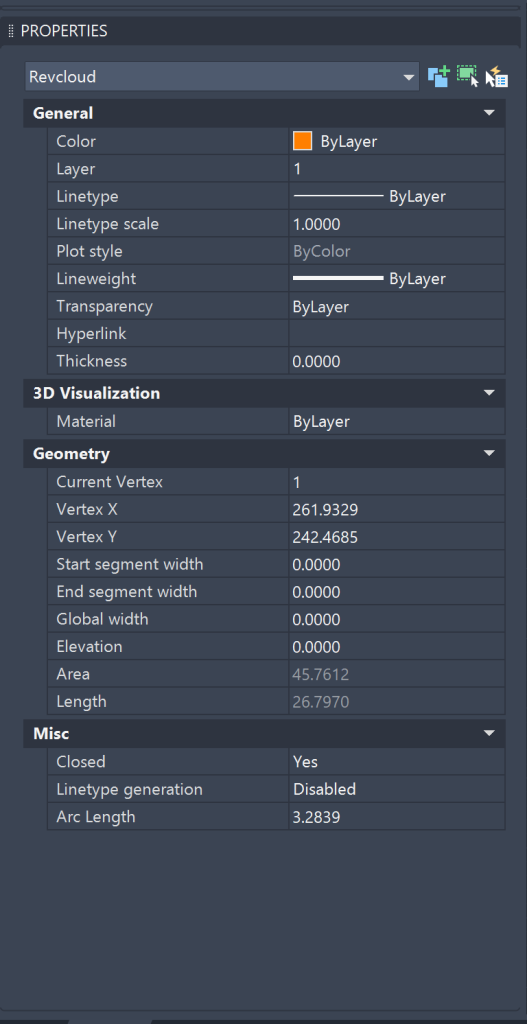
Properties Palette for Array & Block
For an Array, the Properties Palette is helpful in updating array-related settings for each array type. For a rectangular array, you can update columns, column spacing, rows, row spacing, row elevation increment, levels, level spacing, and included axis angle. For a polar array, you can update the direction, items, angle between items, fill angle, rows, row spacing, row elevation increment, levels, level spacing, and rotate items. For the path array, you can update the method, fill entire path setting, items, item spacing, start offset, rows, row spacing, row elevation increment, levels, level spacing, and align items. For Blocks, the Properties Palette is handy for updating the rotation.

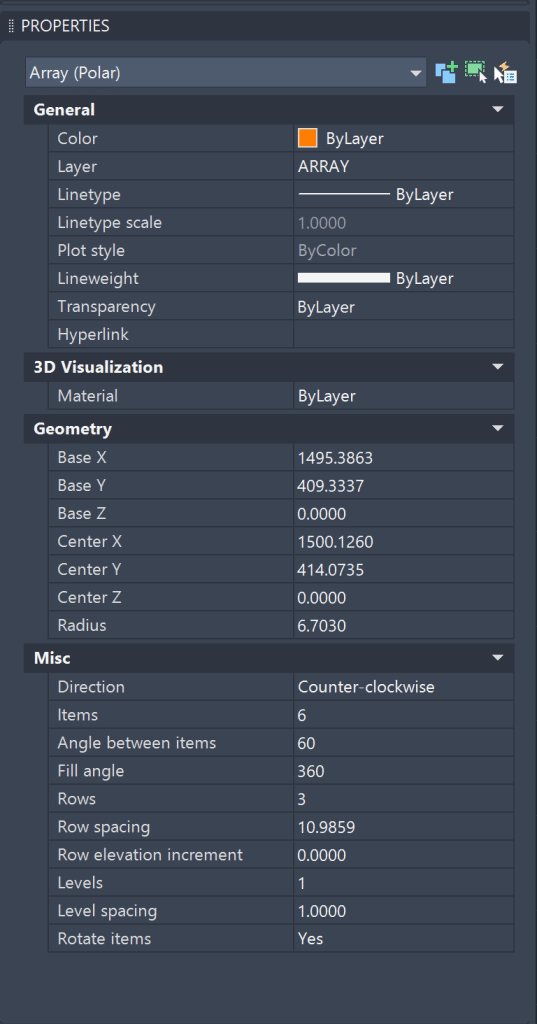
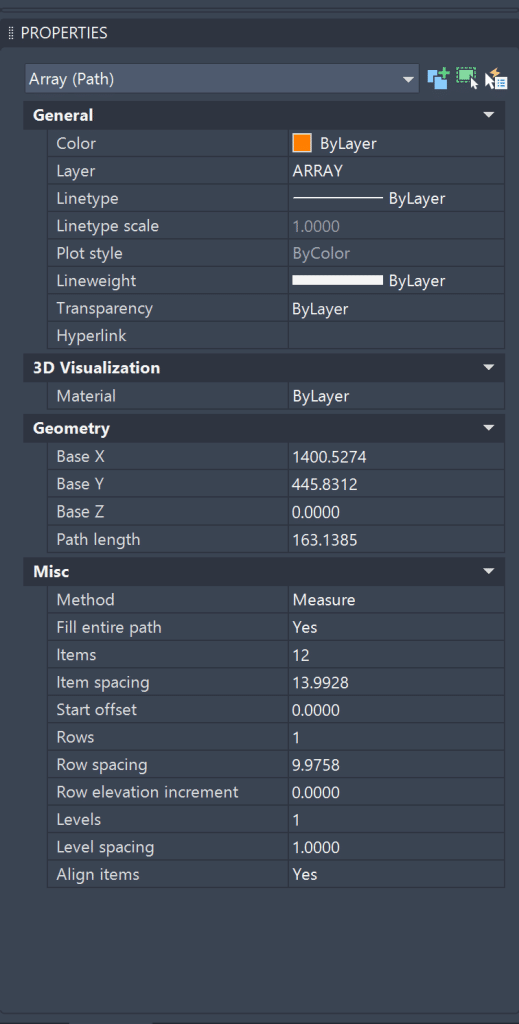
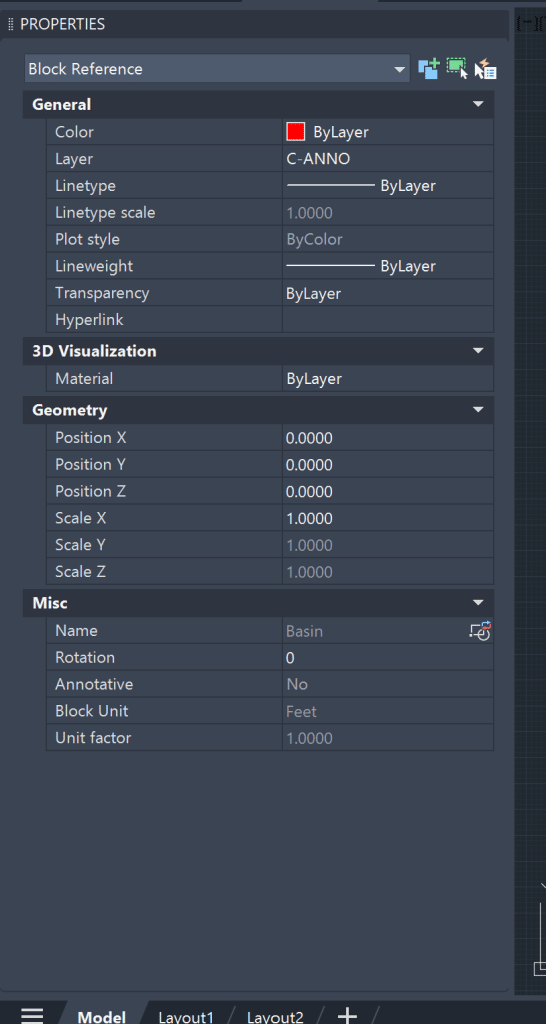
Properties Palette for Hatch & Gradient
For Hatch and Gradient, the Properties Palette is handy to update the Pattern settings. For Hatches, you can use the Properties Panel to update the pattern name, type, annotative setting, angle, scale, island detection style, and background color. For Gradient, you can use the Properties Panel to update the gradient name, the annotative setting, the Island detection style, color 1, color 2, and gradient angle.
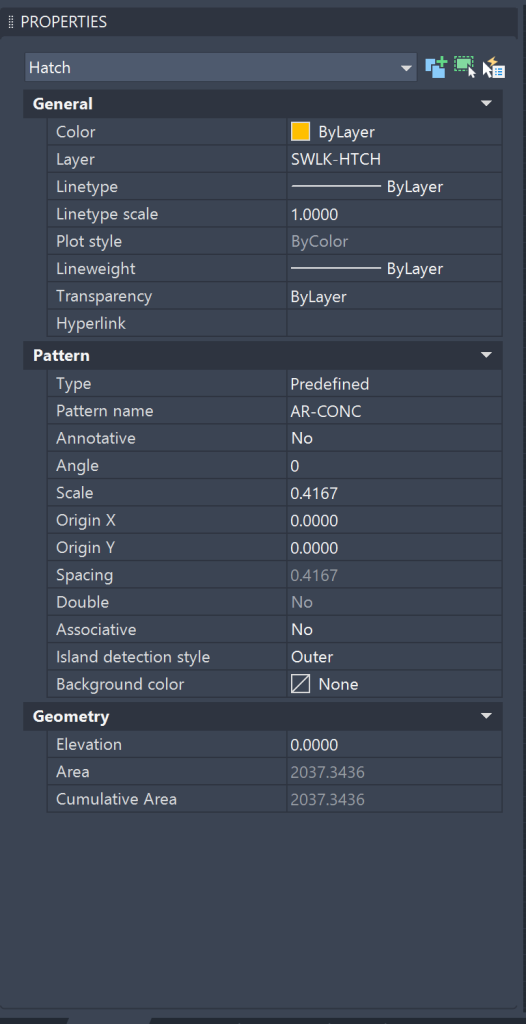
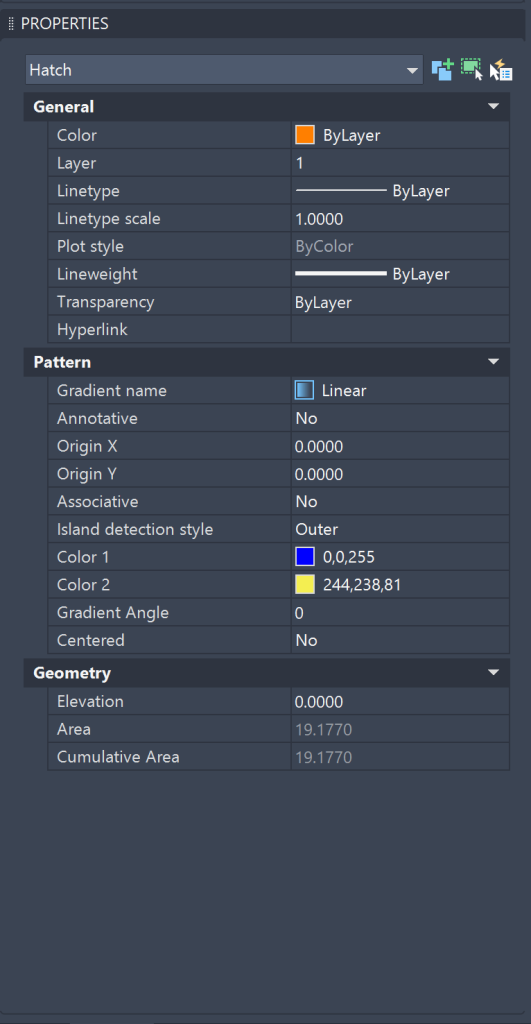
Properties Palette for Tables and XREFs
For Tables, the Properties Palette is useful for updating Table Style, Direction, Table Width, Table Height, and Table Breaks. For XREFs, the Properties Palette is handy to update the rotation.
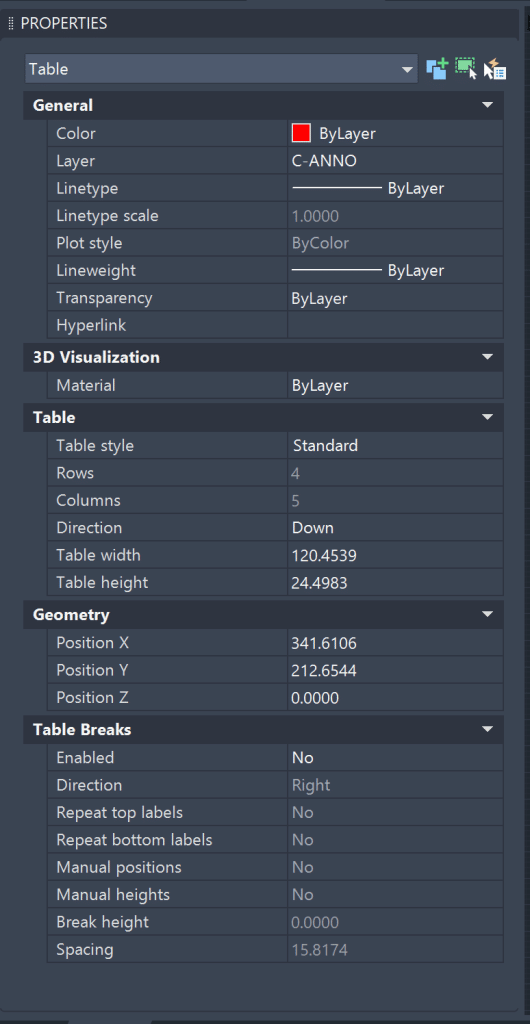
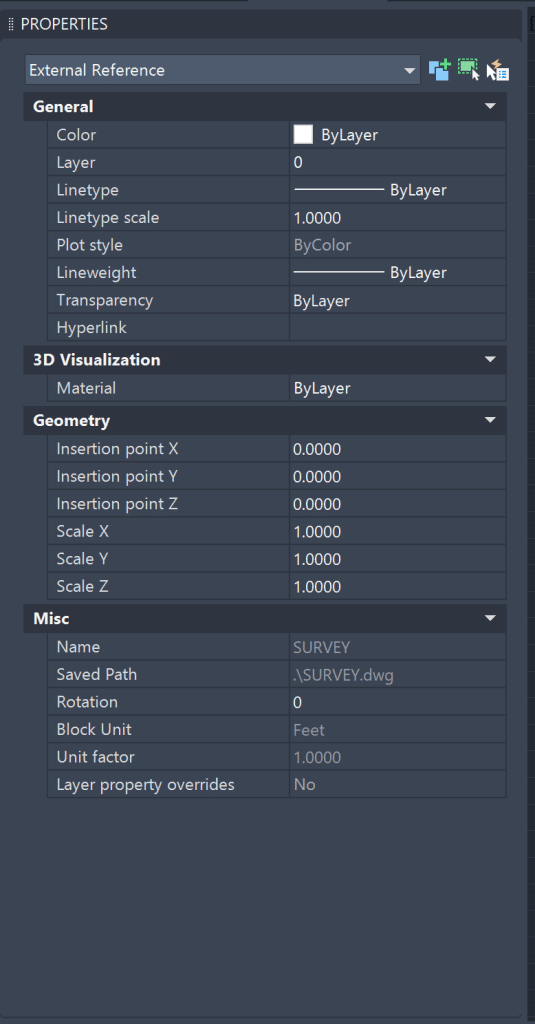
Undo the Changes Made in the Properties Palette
If you make a lot of edits with the properties palette and then go back into AutoCAD and run the ‘undo’ command, all of your edits may undo at once. To undo one change at a time, remain with the properties palette open, right-click anywhere over the properties palette, and choose ‘Undo’.
Quick Properties Palette
The Quick Properties Palette is a miniature version of the Properties Palette. It shows only a selected object’s essential properties and takes up much less screen space than the Properties Palette. When the Quick Properties Palette mode is turned on, it will pop up right next to the selected objects.
How to open Quick Properties Palette in AutoCAD?
There are two major ways to open the Quick Properties Palette in AutoCAD:
1. Keyboard Shortcut: CTRL+SHIFT+P
2. Command Line/System Variable: Type QPMODE in the command line and set the system variable to “1”.
Quick Properties Palette for Different Objects
Dimension – Quick Properties Palette
Below are the properties for Aligned Dimensions in the Quick Properties Palette:
– Associative
– Dim Style
– Annotative
– Measurement
– Text Override

Text – Quick Properties Palette
Below are the properties for Text in the Quick Properties Palette:
– Layer
– Contents
– Style
– Annotative
– Justify
– Height
– Rotation
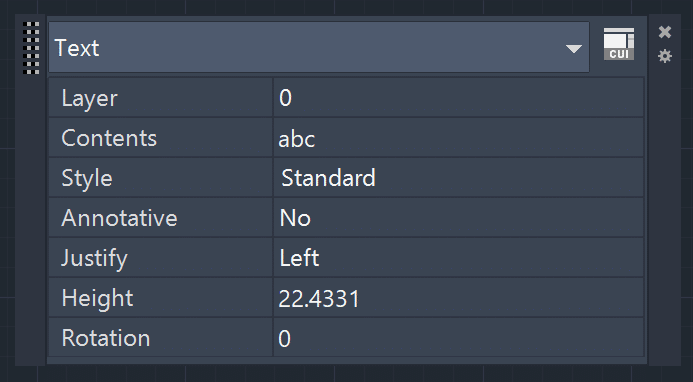
MText – Quick Properties Palette
Below are the properties for MText in the Quick Properties Palette:
– Layer
– Contents
– Style
– Annotative
– Justify
– Text Height
– Rotation
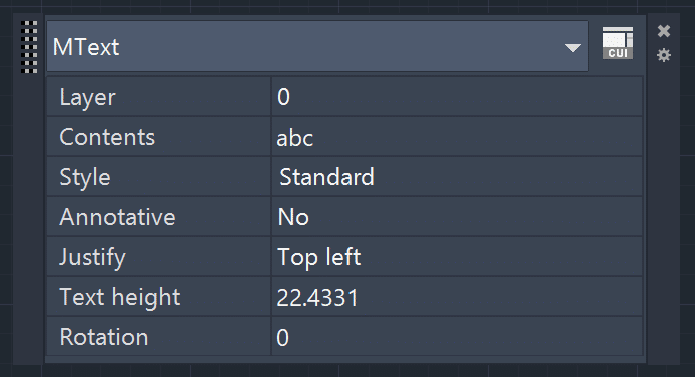
Line – Quick Properties Palette
Below are the properties for Line in the Quick Properties Palette:
– Color
– Layer
– Linetype
– Length
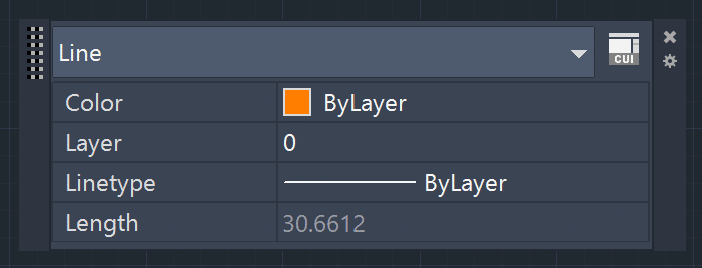
Polyline – Quick Properties Palette
Below are the properties for Polyline in the Quick Properties Palette:
– Color
– Layer
– Linetype
– Global Width
– Closed
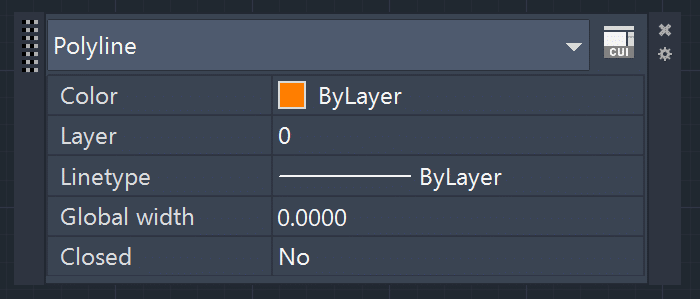
Arc – Quick Properties Palette
Below are the properties for Arc in the Quick Properties Palette:
– Color
– Layer
– Linetype
– Center X
– Center Y
– Radius

Spline (Control Vertices) – Quick Properties Palette
Below are the properties for Spline (Control Vertices) in the Quick Properties Palette:
– Color
– Layer
– Linetype
– CV Frame
– Method
– Closed

Spline (Fit) – Quick Properties Palette
Below are the properties for Spline (Fit) in the Quick Properties Palette:
– Color
– Layer
– Linetype
– Knot Parameterization
– CV Frame
– Method
– Closed
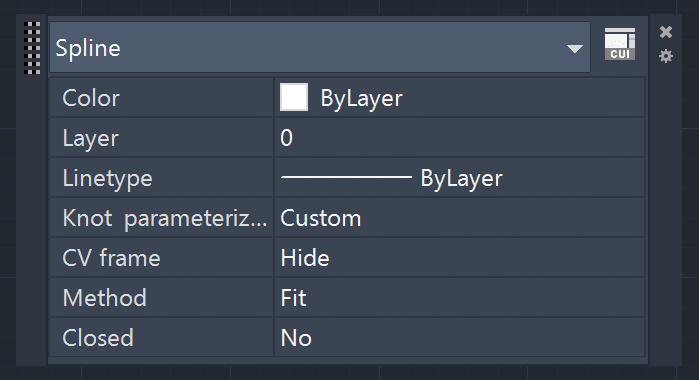
Ellipse – Quick Properties Palette
Below are the properties for Ellipse in the Quick Properties Palette:
– Color
– Layer
– Linetype
– Major Radius
– Minor Radius
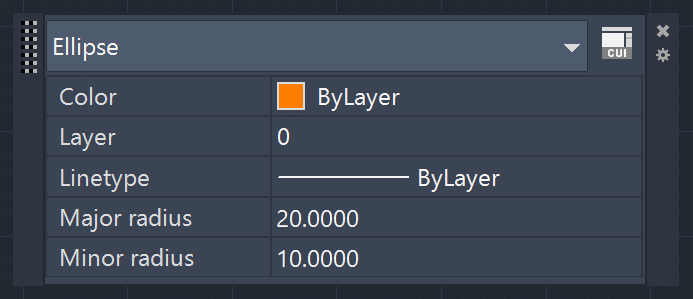
Revcloud – Quick Properties Palette
Below are the properties for Revcloud in the Quick Properties Palette:
– Color
– Layer
– Linetype
– Global Width
– Closed

Block Reference – Quick Properties Palette
Below are the properties for Block Reference in the Quick Properties Palette:
– Layer
– Name
– Rotation

Array (Rectangular) – Quick Properties Palette
Below are the properties for Array (Rectangular) in the Quick Properties Palette:
– Layer
– Columns
– Column Spacing
– Rows
– Row Spacing
– Row Elevation
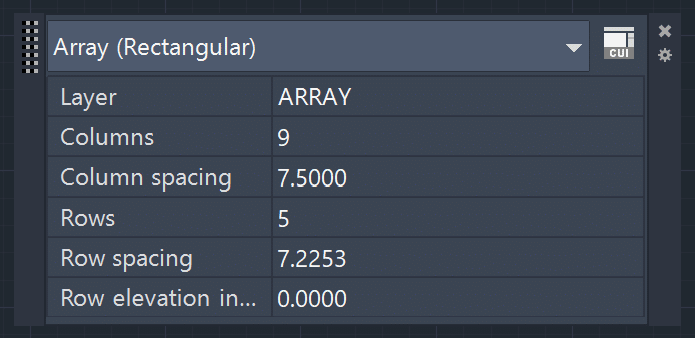
Array (Path) – Quick Properties Palette
Below are the properties for Array (Path) in the Quick Properties Palette:
– Layer
– Method
– Items
– Items Spacing
– Start Offset
– Align Items

Array (Polar) – Quick Properties Palette
Below are the properties for Array (Polar) in the Quick Properties Palette:
– Layer
– Direction
– Items
– Angle Between Items
– Fill Angle
– Rotate Items

Hatch – Quick Properties Palette
Below are the properties for Hatch in the Quick Properties Palette:
– Color
– Layer
– Type
– Pattern name
– Annotative
– Angle
– Scale
– Associative
– Background Color
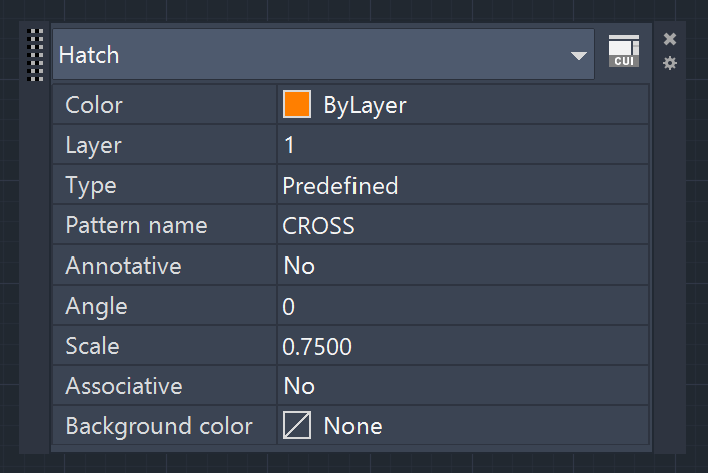
Gradient – Quick Properties Palette
Below are the properties for Gradient in the Quick Properties Palette:
– Color
– Layer
– Gradient Name
– Annotative
– Associative
– Color 1
– Color 2
– Gradient Angle
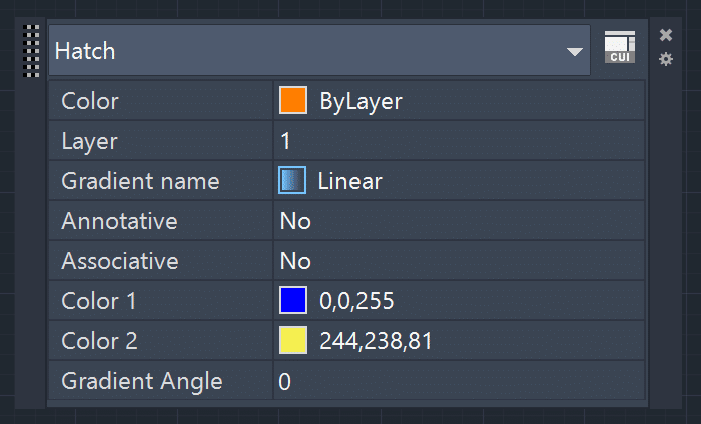
Table – Quick Properties Palette
Below are the properties for Table in the Quick Properties Palette:
– Layer
– Table Style
– Direction
– Table Width
– Table Height
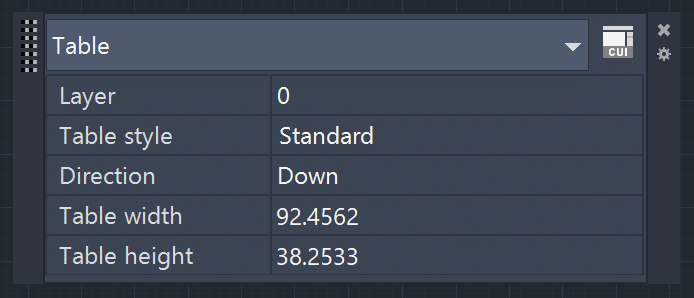
External Reference – Quick Properties Palette
Below are the properties for External References in the Quick Properties Palette:
– Color
– Layer
– Name
– Rotation
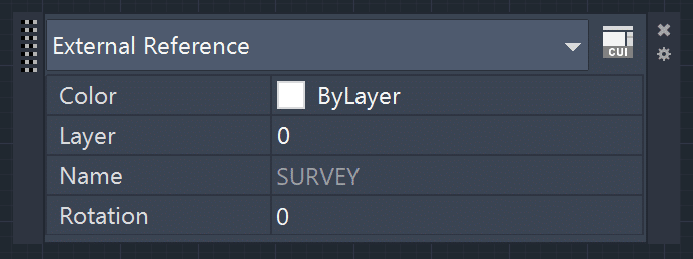
Hope you enjoyed learning about AutoCAD Properties Palette. To learn more about other aspects of AutoCAD, feel free to check out 25 Foundational Concepts of AutoCAD.