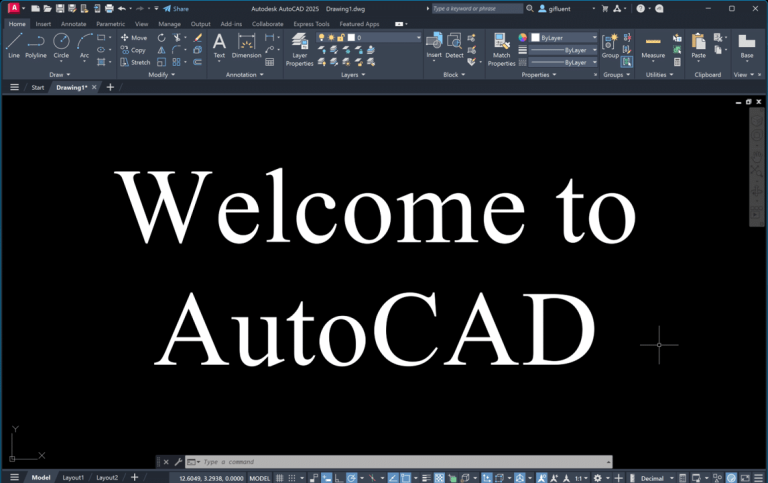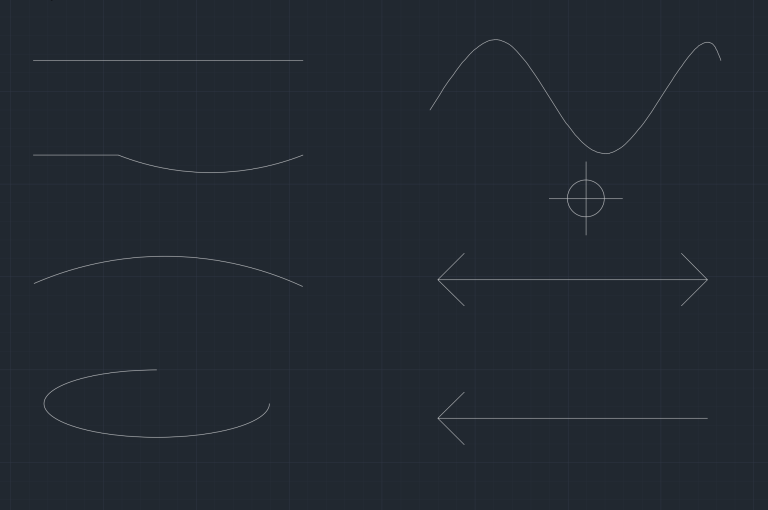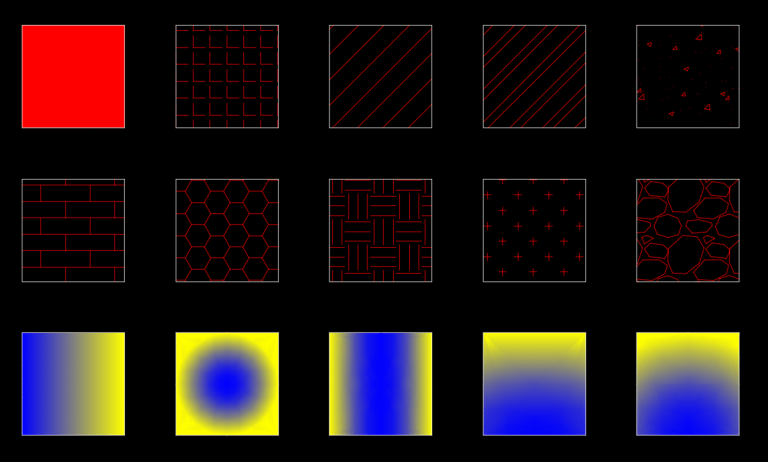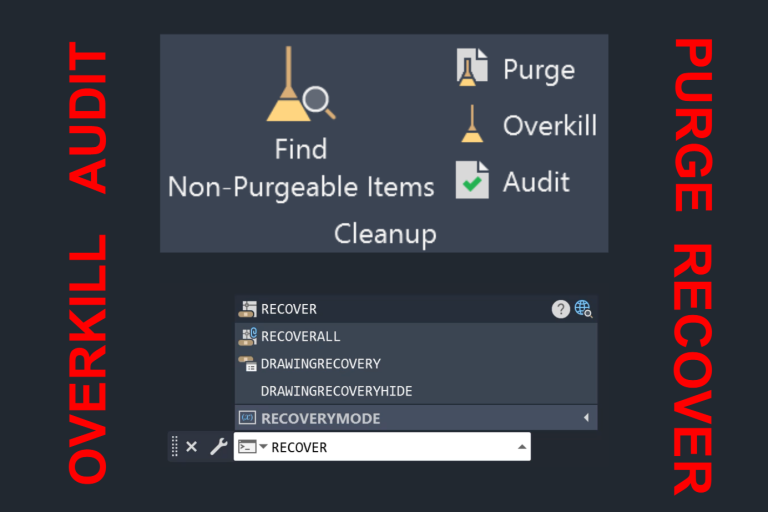Effortlessly Learn AutoCAD Array and Group
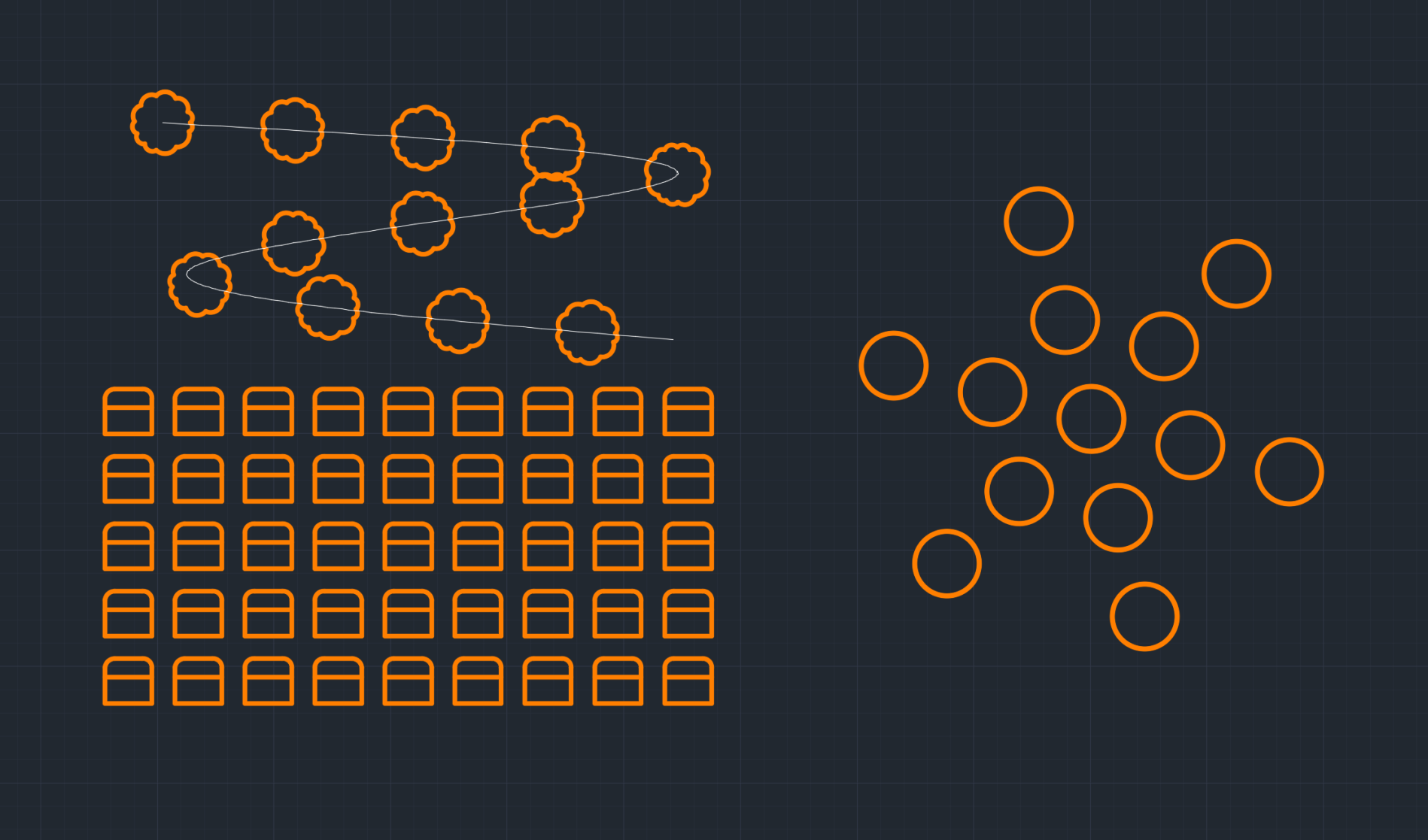
What is an Array?
AutoCAD Array creates multiple copies of objects in a particular pattern. There are three array types – rectangular, path, and polar. The array command saves time by helping quickly create objects in a pattern and ensures precision.
Rectangular Array
What is a Rectangular Array?
A rectangular array is used to create multiple objects in grid-like or rectangle pattern.
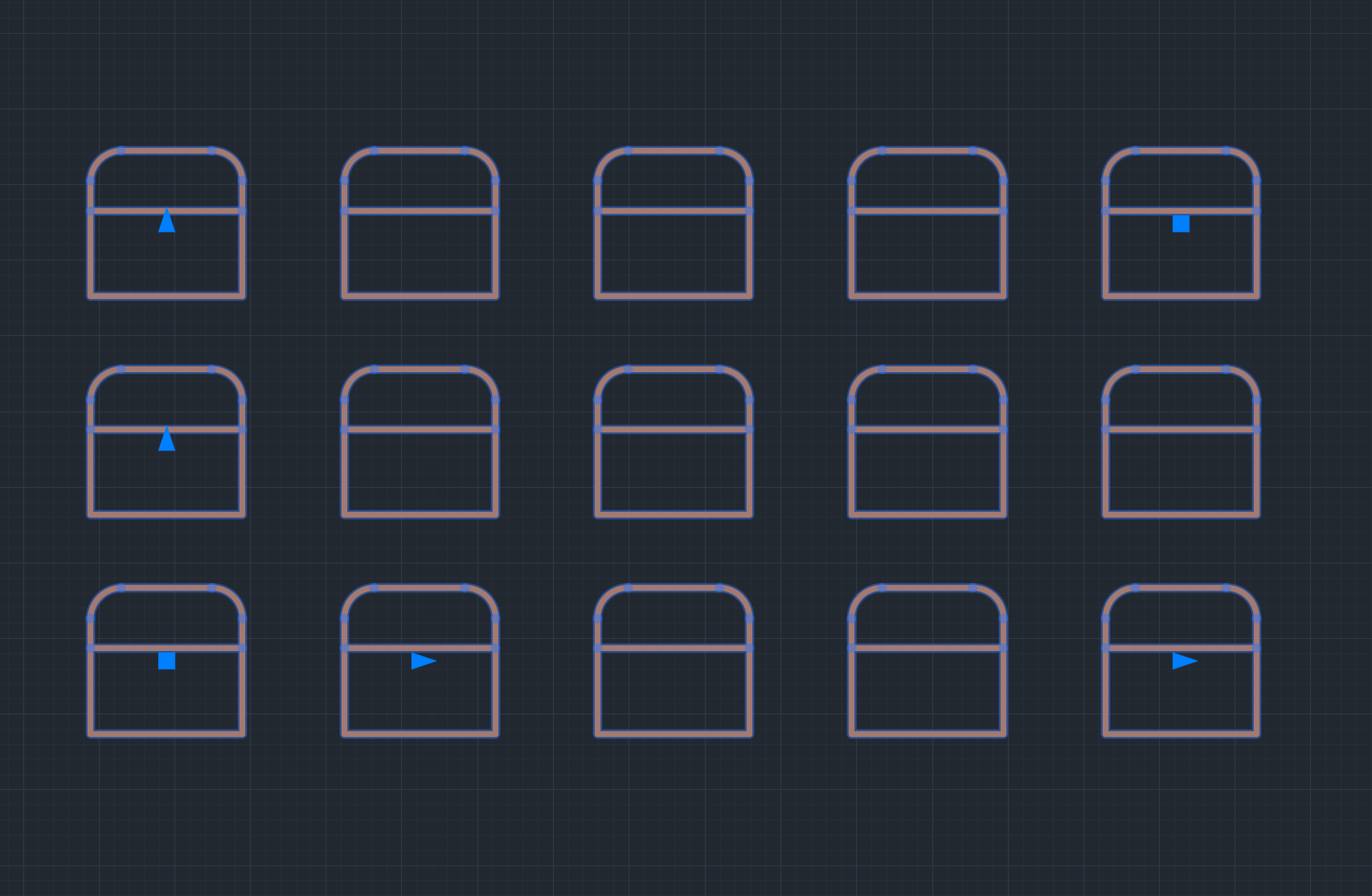
How to Create a Rectangular Array?
You can create Rectangular Arrays in two ways:
- Command Line: Type ARRAY in the command line and press enter. Once the command prompt is displayed, then type R for rectangular array. You can also type ARRAYRECT in the command line to save a step.
- Ribbon Area: Home > Modify > Array > Path Array
Key Components of the Rectangular Array Properties
- Row: Number of rows and spacing between each item in the row.
- Column: Number of columns and spacing between each item in the column.
- Base Point: The point at which the array starts.
- Edit Source: Edit or manipulate the array.
- Replace Item: Replace an item in the array.

Rectangular Array
In the GIF below, we created a rectangular array of chairs. You will notice that the default rectangular array is 3 rows and 4 columns.
Path Array
What is a Path Array?
A path array is used to space objects evenly on a path.
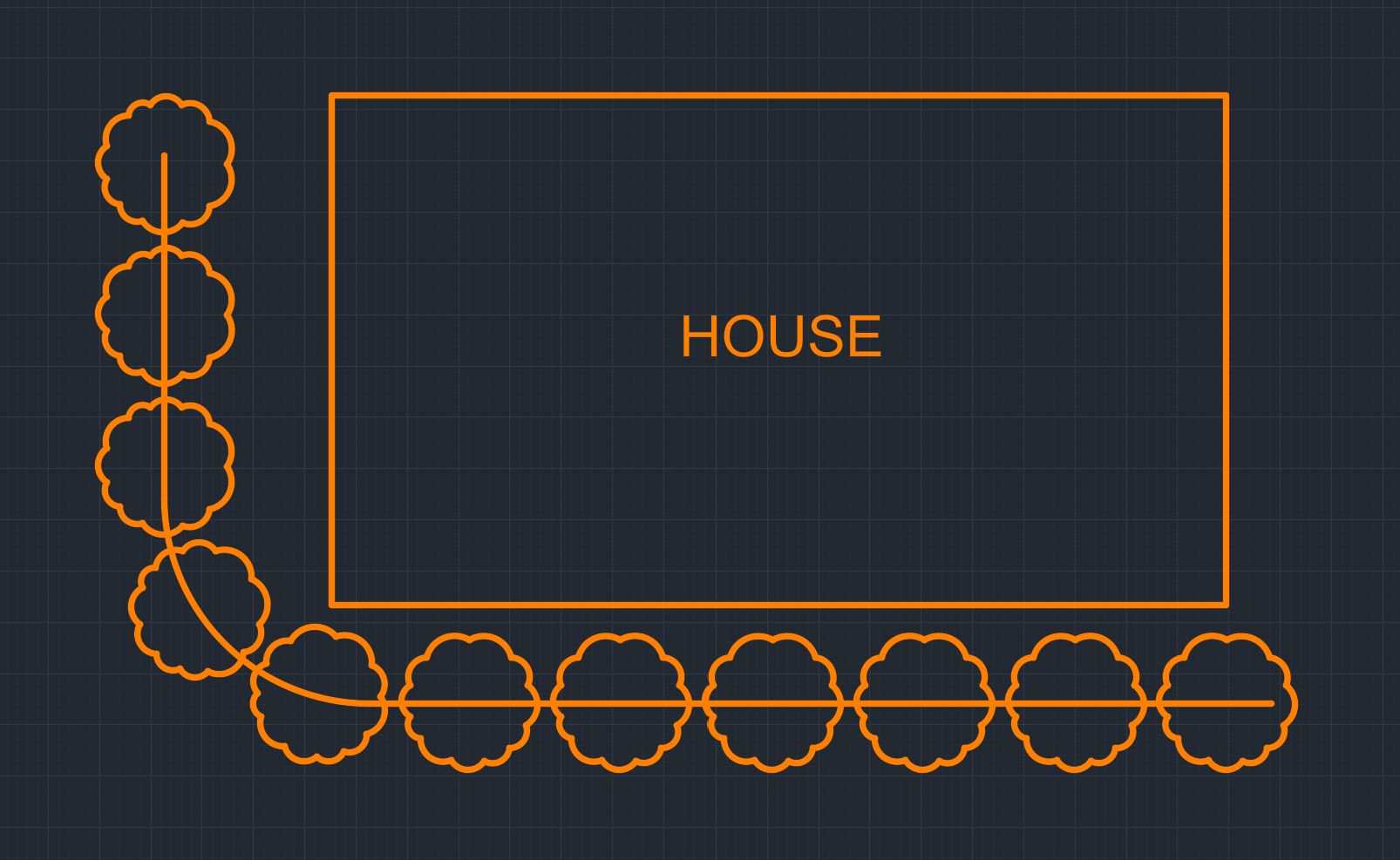
How to Create a Path Array?
You can create Path Arrays in two ways:
- Command Line: Type ARRAY in the command line and press enter. Once the command prompt is displayed, then type PA for path array. You can also type ARRAYPATH in the command line to save a step.
- Ribbon Area: Home > Modify > Array > Path Array
Key Components of the Path Array Properties
- Items: Edit the spacing between items.
- Rows: An option to have more than one row.
- Edit Source: Edit or manipulate the array.
- Replace Item: Replace an item in the array.

Path Array Example
In the GIF below, we created a path array of bushes around a house.
Polar Array
What is a Polar Array?
Polar array is used to arrange objects in a circular pattern.
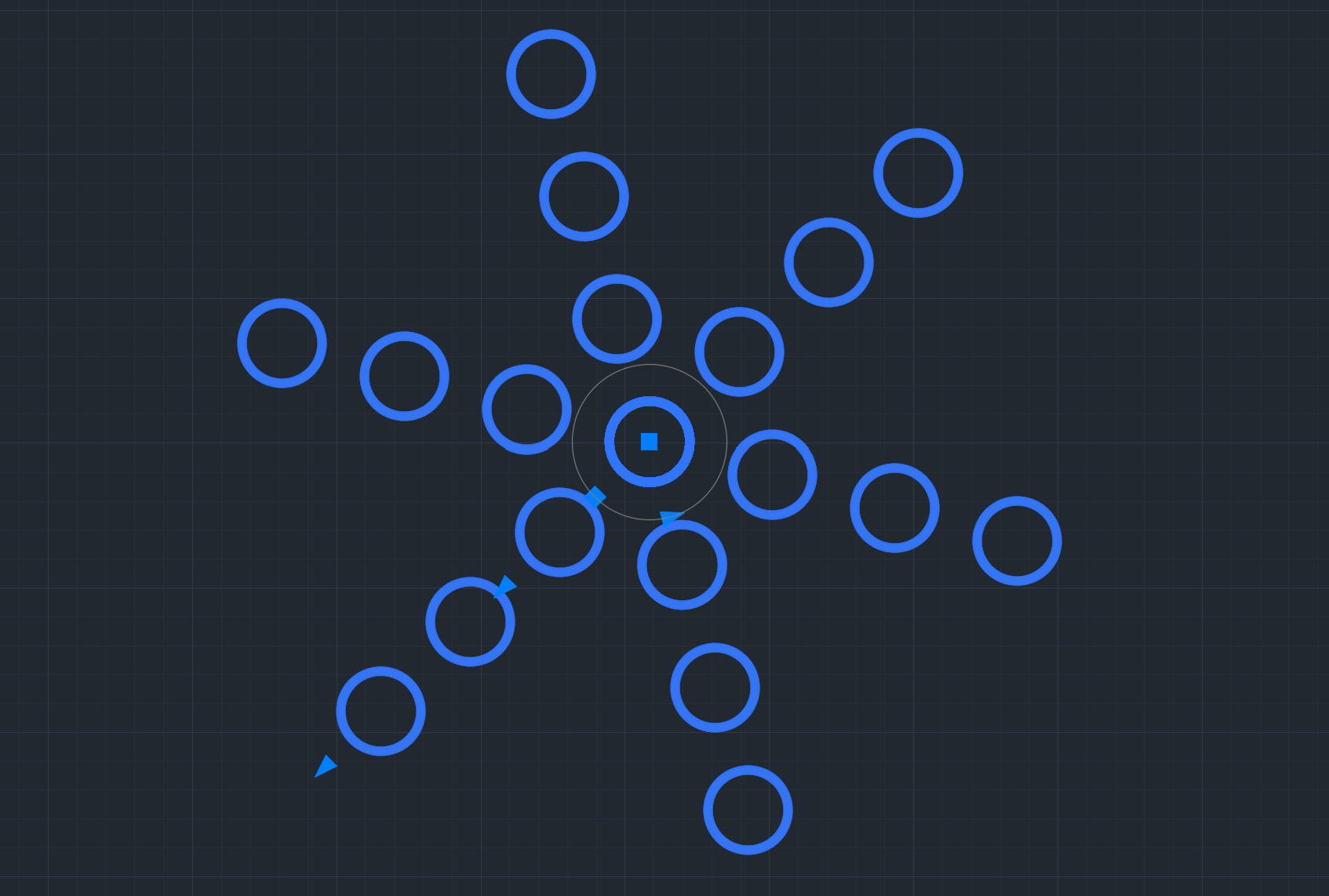
How to Create a Polar Array?
You can create Polar Arrays in two ways:
- Command Line: Type ARRAY in the command line and press enter. Once the command prompt is displayed, then type PO for polar array. You can also type ARRAYPOLAR in the command line to save a step.
- Ribbon Area: Home > Modify > Array > Polar Array
Key Components of the Polar Array Properties
- Items: Provide a number of items, angle, and fill (you don’t have to create a full circle).
- Rows: An option to have more than one row.
- Direction: Choose whether the array goes clockwise or counterclockwise.
- Edit Source: Edit or manipulate the array.
- Replace Item: Replace an item in the array.

Polar Array Example
In the GIF below, we created a polar array of the shape circle.
Associative Arrays
Note that unless you explode the arrays, these arrays are associative. There are few key elements of associative array:
- Array Revision: Its possible to add or remove objects from and array and also update the source object.
- Grip Editing: Edit the array by manipulating the grips of the array.
- Source Update: If you update the source object of the array, the duplicate copies of that object in the array will also update.
- Source Highlighting: When you click on an array, the source object is highlighted in the array.
- Parameter Editing: You can update various parameters of the array as seen in the key components section of the array.
If you wish to have the array as individual objects, you can use the explode command.
Group
What is the Group Command in AutoCAD?
The Group command in AutoCAD allows you to manage multiple objects in AutoCAD as a single entity. One may question, if AutoCAD has a feature to create blocks, why is a command for grouping different objects necessary. The Group command is useful to move, rotate and copy multiple objects at once. You can even add a name for the group.
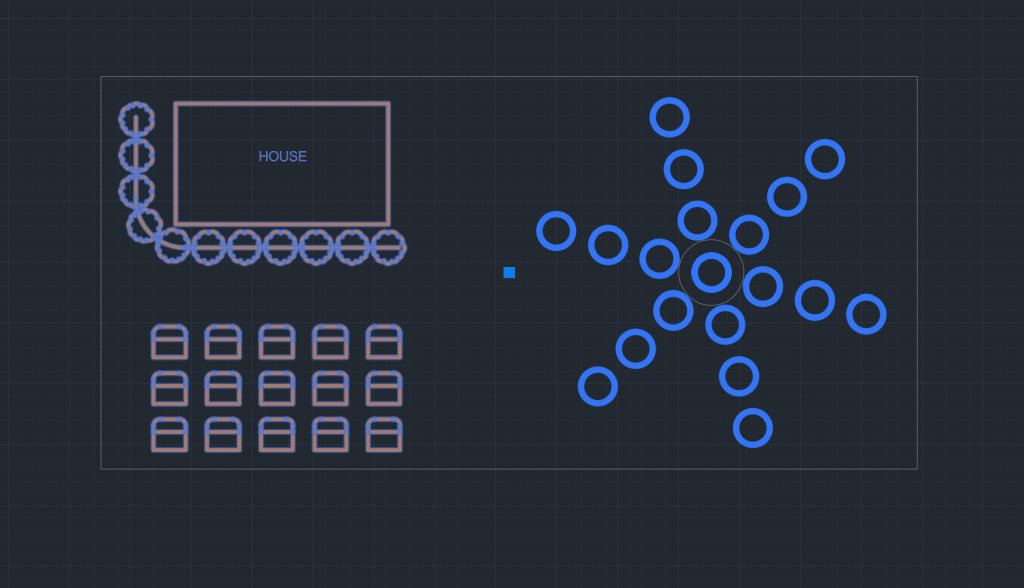
How to Group Objects in AutoCAD?
You can activate the Group command in two ways:
- Command Line: Select the objects you want to group and type GROUP in the command line.
- Ribbon Area: Home > Groups > Group
Ensure you have all the objects you want to be part of the group in the selection set.
Create a Group Example
In the GIF below, we are grouping multiple objects together.
Ungroup
What is the Ungroup Command in AutoCAD?
Once you are done modifying a group, you can opt to ungroup the objects by using the UNGROUP command. This will bring the objects back to their individual, original state.
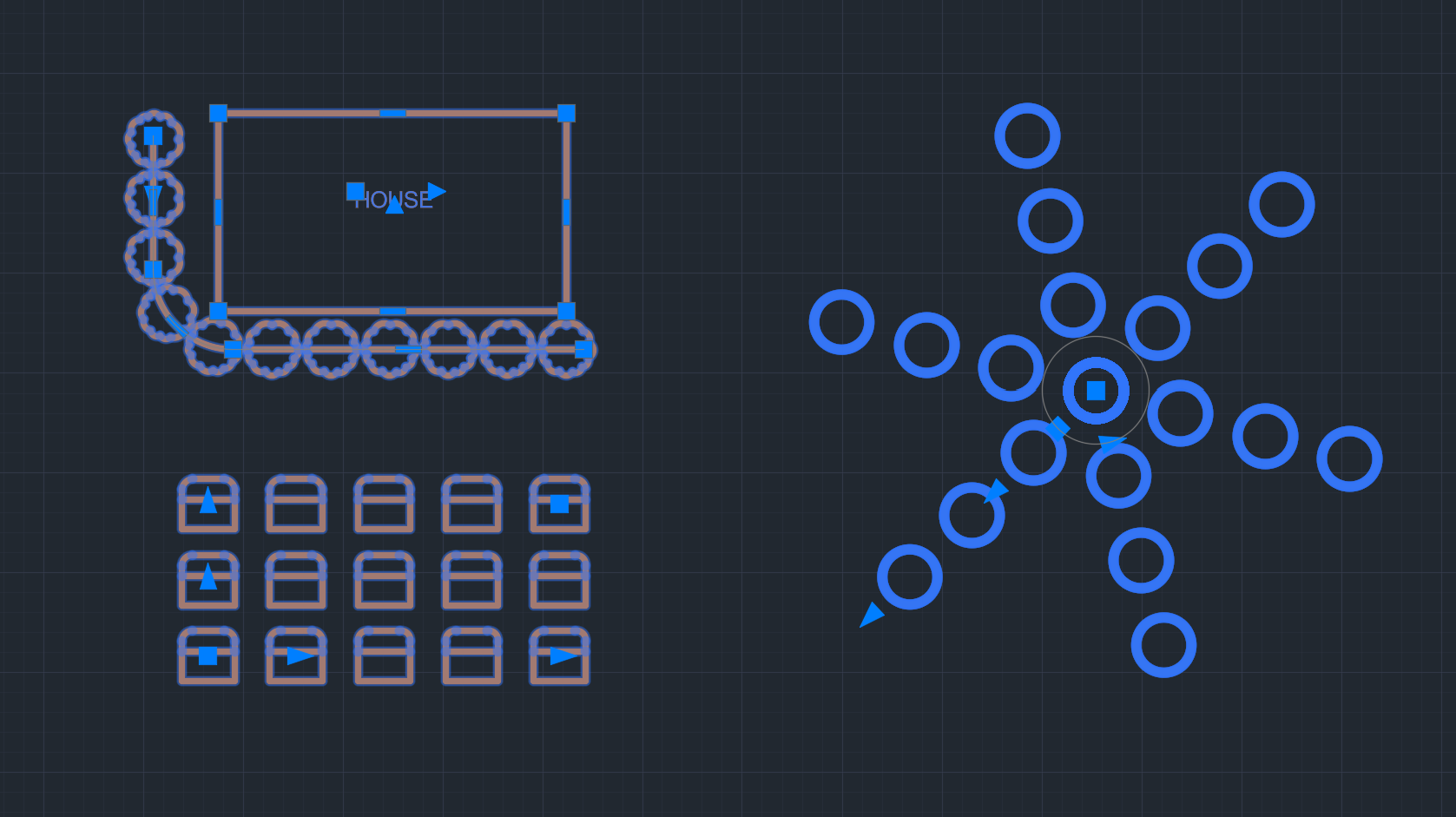
How to Ungroup Objects in AutoCAD?
You can Ungroup objects in two ways:
- Command Line: Select the group you want to ungroup and type UNGROUP in the command line.
- Ribbon Area: Home > Groups > Ungroup
Ungroup a Group Example
In the GIF below, we are ungrouping the group we created earlier.
Summary of AutoCAD Array and Group
| Feature | Use | Command |
| Rectangular Array | Create grid-like pattern with objects | ARRAYRECT |
| Path Array | Create objects on a path | ARRAYPATH |
| Polar Array | Create circular pattern with an object | ARRAYPOLAR |
| Group | Make multiple entities into one object | GROUP |
| Ungroup | Remove the association of a group | UNGROUP |
To learn more about other aspects of AutoCAD, feel free to checkout 25 Foundational Concepts of AutoCAD.