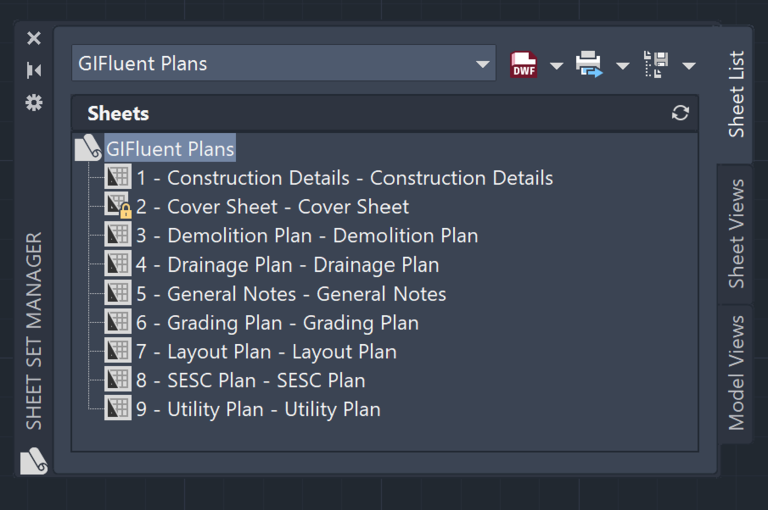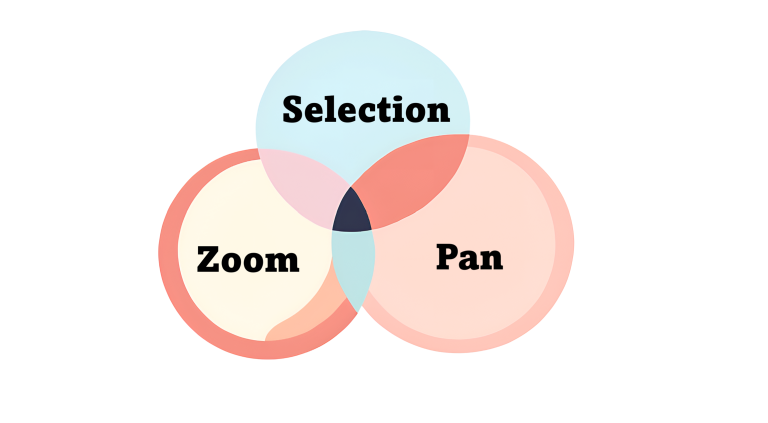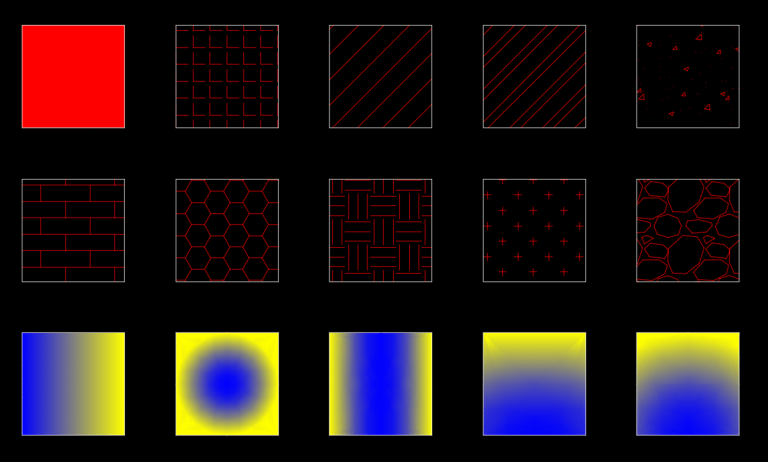13 Essential AutoCAD User Interface Guide for 2025

A strong understanding of the AutoCAD User Interface is essential for professionals who use AutoCAD daily. Mastering the interface allows users to navigate the software confidently and increases overall productivity. By efficiently using tools and customizing workspaces, users can focus more on accuracy and design aspects of the project than on software mechanics.
AutoCAD is an industry standard software and is continuously evolving. Hence having a good grasp in AutoCAD User Interface can help users adapt to new features and stay ahead of competition. In my personal experience, getting a big picture of different parts of the user interface helped me become more productive and helped me get over the frustration of being too slow in AutoCAD. Lets take a look at all major parts of the User Interface below:
Start Screen
The Start Screen in AutoCAD is a central launch point for users, providing quick access to recent files, learning resources, templates, insights and other resources. The Start Screen interface simplifies the process of starting new projects or returning to ongoing work. This initial interface speeds up workflow and encourages users to explore AutoCAD’s latest capabilities.

The Top Section
In AutoCAD, the top section comprises of the Application Button, Quick Access Toolbar, Title Bar, Info Center, Ribbon Area and File Tabs.
Application Button
The Application Button or the Big Red A button at the top left corner is a central element of the user interface. It is mainly used for file-related operations and program settings. Some of the features include new, open, save, save as, import, export, publish, print, drawing utilities, and close.

Quick Access Toolbar
The Quick Access Toolbar is a customizable toolbar that provides immediate access to frequently used commands such as new, save, share etc.

Title Bar
The title bar provides the version of AutoCAD and name of the AutoCAD file. In the example below, Drawing 1 is the file’s name, and AutoCAD 2025 is the version used.

Info Center
The Info Bar provides help and support resources in AutoCAD. It includes search command, Autodesk Account, Autodesk App Store, Stay Connected, Help and Autodesk Assistant.
Ribbon Area
The Ribbon Area organizes a variety of tools and features in a visually appealing tabbed interface.
- Home: Contains essential tools for drawing, modifying, and managing layers.
- Insert: Provides options to insert blocks, references, and other content.
- Annotate: Includes tools for adding text, dimensions, and other annotations.
- Parametric: Offers tools to create and manage geometric and dimensional constraints.
- View: Contains tools for controlling the display and navigation of your drawing.
- Manage: Provides options for managing settings, styles, and external references.
- Output: Includes tools for plotting, publishing, and exporting your drawings.
- Add-Ins: Displays tools and options for installed add-ins and extensions.
- Collaborate: Offers tools for sharing and collaborating on your drawings.
- Express Tools: Contains additional productivity tools for advanced tasks.
- Featured App: Highlights recommended apps and extensions from the Autodesk App Store
File Tabs
The file tab is located right below the ribbon. The first tab will always be the Start tab by default. This tab makes it easier to switch between drawings and also help create a new one by click the plus sign. If you ever see a lock sign on the right side of a tab, it means the file was opened read-only.

The Bottom Section
The bottom section in AutoCAD consists of the Model/Layout tab, Command Line and Status Bar.
Model/Layout Tab
The Model/Layout tabs are used to toggle between Model and Layout. Click on one of the Layout Tabs to go into paper space and click back on MODEL to go to model space.

Command Line
The command line or command palette is used to input commands and receive results or feedback. You can simply start typing the command prompts; there is no need to click inside the command line to type the command. You can click on CTRL+9 to show or hide it. Another useful shortcut is F2, which can be used to see the list of the previously entered commands. One cool thing about this palette is that you can drag top of the palette above to see more previously entered commands.
Status Bar
The Status Bar provides quick access to drawing settings and displays current drawing information. To learn more about the Status Bar in detail, check out AutoCAD documentation on Status Bar. Below are all the features or tools available in the Status Bar:
- Coordinates: Displays the current cursor location in the drawing
- Model/Paper: Used to Switch between Model Space and Paper Space
- Grid: Toggles the display of grid in the drawing area
- Snap Mode: Restricts cursor movement at certain intervals.
- Infer Constraints: Automatically applies geometric constraints to objects.
- Dynamic Input: Displays command prompts and input options near the cursor.
- Ortho Mode: Constrains cursor movement to horizontal or vertical directions.
- Polar Tracking: Guides cursor movement along specified angles.
- Isometric Drafting: Enables isometric drawing mode for 3D-like drafting.
- Object Snap Tracking: Tracks the cursor from object snap points.
- 2D Object Snapping: Snaps the cursor to precise points on 2D objects.
- Line Weight: Toggles the display of line weights in the drawing.
- Transparency: Adjusts the transparency of selected objects.
- Selection Cycling: Cycles through overlapping objects during selection.
- 3D Object Snap: Snaps the cursor to precise points on 3D objects.
- Dynamic UCS: Automatically aligns the UCS with the face of a 3D object.
- Selection Filtering: Filters objects based on selection criteria.
- Gizmo: Provides 3D manipulation tools for objects.
- Annotation Visibility: Toggles the visibility of annotations.
- Auto Scale: Automatically scales annotations to match the viewport.
- Workspace Switching: Switches between different workspaces.
- Annotation Monitor: Monitors and alerts for annotation issues.
- Units: Displays and changes the drawing units.
- Quick Properties: Displays properties of selected objects in a palette.
- Lock UI: Locks the user interface to prevent changes.
- Isolate Objects: Isolates selected objects, hiding others.
- Graphics Performance: Adjusts settings for better graphics performance.
- Clean Screen: Maximizes the drawing area by hiding toolbars and palettes.

Graphics Screen
The majority of the graphics screen is dedicated to the drawing area. Additional tools in the drawing area include the Navigation Bar, UCS, and Selection Cursor.
Drawing Area
The drawing area is used to draw 2D and 3D models. You can choose to keep the grids on or off as discussed in the Status Bar section above.

Navigation Bar
This bar contains commonly used navigational tools such as View Cube, Navigational Wheel, Pan, Zoom, Orbit, and Show Motion. Mastering how to use View Cube, Pan, and Zoom is essential for navigating AutoCAD. Check out my blog Effortlessly Learn Navigational Tools in AutoCAD: Tips for Zoom, Pan, and Selection to Navigation Bar and other Navigation Tool in more depth.
UCS
The User Coordinate System, or UCS, is located in the bottom left corner of AutoCAD. Unlike the World Coordinate System or WCS, the UCS can be changed by the user to align with specific parts of the drawing.

Selection Cursor
The selection cursor is used to select objects for editing. You can select one object at a time by hovering your mouse over an object and clicking it. You can also select multiple objects by window selection, cross selection, and lasso selection.

Frequently Asked Questions (FAQ)
How to lock the user interface?
To lock elements in the user interface, click on the lock icon in the status bar. You can temporarily unlock an element by holding the ctrl button.
Can I minimize the Ribbon Area?
Yes, you can minimize Ribbon Area to Tabs, Panel Titles or Panel Buttons. Simply click on the triangle or upward arrow symbol button next to Featured Apps Title to cycle through these options. Take a look at the GIF shown in the Ribbon Area section to learn how to do it.
The User Interface in your blog looks slightly different from what I see on my screen. Why is that the case?
The images and GIFs in this blog were created using AutoCAD 2025. The software was installed on a laptop and its operating system is Windows. Hence if you are using other version of AutoCAD, using AutoCAD on OS operating system, AutoCAD Web or AutoCAD mobile, the User Interface might look different.
To learn more about other aspects of AutoCAD, feel free to checkout 25 Foundational Concepts of AutoCAD.